HubSpot CRM
Events
Cloud Elements supports events via polling or webhooks depending on the endpoint. If you would like to see more information on our Events framework, please see the Event Management Guide.
Supported Events and Resources
Cloud Elements supports both webhooks and polling events for HubSpot CRM.
You can set up events for the following resources:
- Accounts
- Contacts
- Other objects that include
created,updated, anddeleteddata.
Polling
You can configure polling through the UI or in the JSON body of the /instances API call.
Configure Polling Through the UI
For more information about each field described here, see Parameters.
To authenticate an element instance with polling:
- Complete the [authentication steps(authenticate.html#authenticate-through-the-ui)] up to completing Create Bulk Properties for Migration.
- To enable hash verification in the headers of event callbacks, click Show Optional Fields, and then add a key to Callback Notification Signature Key.
- Enable events: Switch Events Enabled on.

- In Vendor Event Type, select Polling.
- Add an Event Notification Callback URL.
- Use the Event poller refresh interval (mins) slider or enter a number in minutes to specify how often Cloud Elements should poll for changes.
- Select the resources to poll.
- Advanced users can further configure polling:
- Click
 to edit the polling configuration JSON directly.
to edit the polling configuration JSON directly.
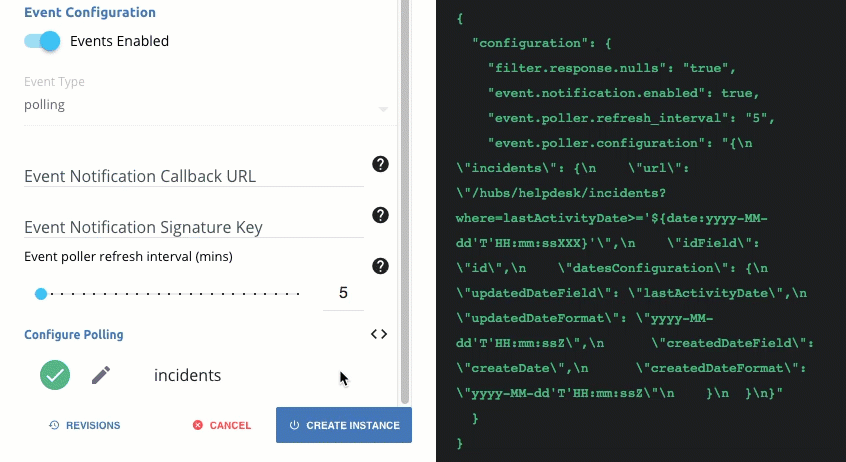
- Click
 to access the poller configuration.
to access the poller configuration.
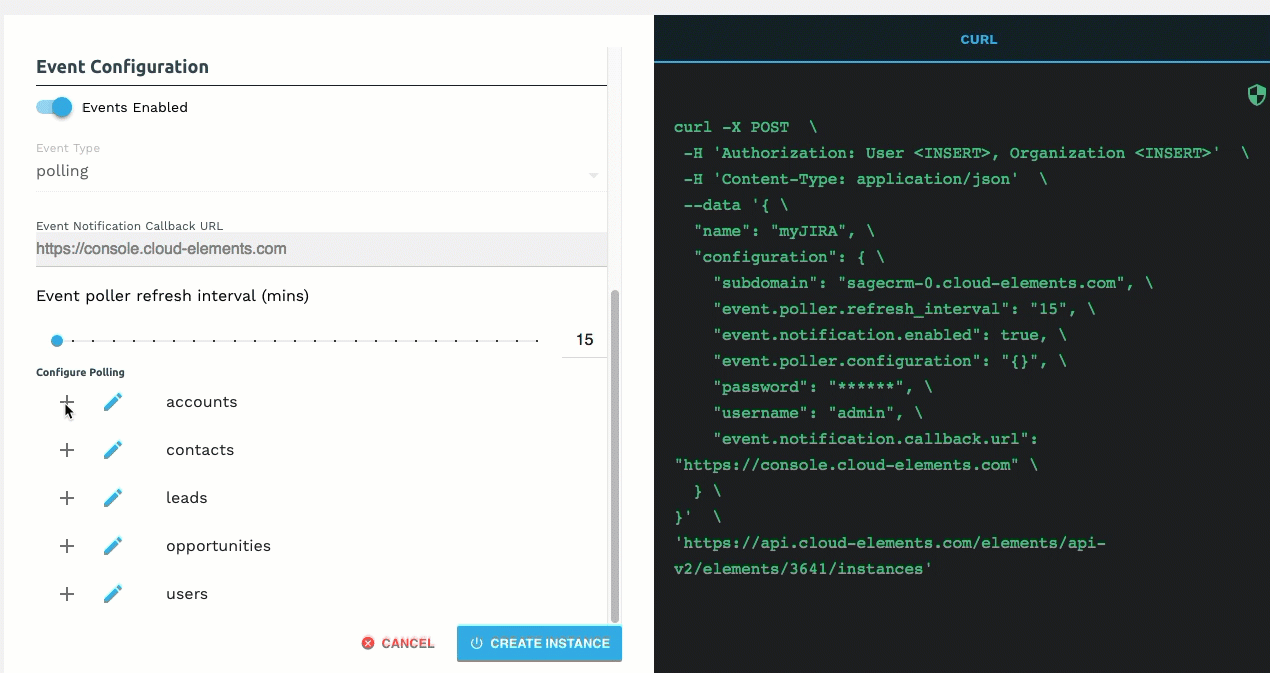
- Click
- Optionally type or select one or more Element Instance Tags to add to the authenticated element instance.
- Click Create Instance.
- Provide your HubSpot CRM credentials, and then allow the connection.
After successfully authenticating, we give you several options for next steps. Make requests using the API docs associated with the instance, map the instance to a virtual resource, or use it in a formula template.
Configure Polling Through API
To add polling when authenticating through the /instances API call, add the following to the configuration object in the JSON body. For more information about each parameter described here, see Parameters.
{
"event.notification.enabled": true,
"event.vendor.type": "polling",
"event.notification.callback.url": "<INSERT_YOUR_APPS_CALLBACK_URL>",
"event.notification.signature.key": "<INSERT_KEY>",
"event.objects": "<COMMA_SEPARATED_LIST>",
"event.poller.refresh_interval": "<TIME_IN_MINUTES>"
}
event.notification.signature.key is optional. Example JSON with Polling
instance JSON with polling events enabled:
{
"element": {
"key": "hubspotcrm"
},
"providerData": {
"code": "<AUTHORIZATION_GRANT_CODE>"
},
"configuration": {
"authentication.type": "oauth2 OR apiKey",
"oauth.callback.url": "<OAUTH2_ONLY_CALLBACK_URL>",
"oauth.api.key": "<OAUTH2_ONLY_CONSUMER_KEY>",
"oauth.api.secret": "<OAUTH2_ONLY_CONSUMER_SECRET>",
"hubspot.authorization.apikey":"<API_KEY_ONLY_HAPIKEY>",
"create.bulk.properties": "false",
"filter.response.nulls": true,
"event.notification.enabled": true,
"event.vendor.type": "polling",
"event.notification.callback.url": "https://mycoolapp.com",
"event.notification.signature.key": "12345",
"event.poller.refresh_interval": "5",
"event.poller.configuration":{
"accounts":{
"url":"/hubs/crm/contacts?where=lastmodifieddate='${date}'",
"idField":"vid",
"filterByUpdatedDate":true,
"datesConfiguration":{
"updatedDateField":"properties.lastmodifieddate",
"updatedDateFormat":"milliseconds",
"createdDateField":"properties.createdate",
"createdDateFormat":"milliseconds",
"createdCheckTolerance": 10
}
}
}
},
"tags": [
"<Add_Your_Tag>"
],
"name": "<INSTANCE_NAME>"
}
Webhooks
You can configure webhooks through the UI or through API in the JSON body of the /instances API call. First, you must set up webhooks in Hubspot.
Set Up Webhooks
Follow these steps to set up your Hubspot application with the endpoint.
- Via a web browser, log in to your Hubspot developer account at https://app.hubspot.com/login.
- In the developer app dashboard select the app that you'd like to send webhooks for.
- Select the Webhook Subscriptions nav item and then select configure.
- In the webhook URL field, enter:
- In the concurrent requests field, leave the default value of 10 and click Save.
- Next, you'll need to set up individual subscriptions for each object and event type for which you'd like to receive a notification. Do this by clicking Create Subscription.
- Now, follow the prompts to configure the subscription.
Configure Webhooks Through the UI
For more information about each field described here, see Parameters.
To authenticate an element instance with webhooks:
- Complete the [authentication steps(authenticate.html#authenticate-through-the-ui)] up to completing Create Bulk Properties for Migration.
- To enable hash verification in the headers of event callbacks, click Show Optional Fields, and then add a key to Callback Notification Signature Key.
- Enable events: Switch Events Enabled on.

- In Vendor Event Type, select Webhooks.
- Add an Event Notification Callback URL.
- Optionally type or select one or more Element Instance Tags to add to the authenticated element instance.
- Click Create Instance.
- Provide your HubSpot CRM credentials, and then allow the connection.
After successfully authenticating, we give you several options for next steps. Make requests using the API docs associated with the instance, map the instance to a virtual resource, or use it in a formula template.
Configure Webhooks Through API
To add webhooks when authenticating through the /instances API call, add the following to the configuration object in the JSON body. For more information about each parameter described here, see Parameters.
{
"event.notification.enabled": true,
"event.vendor.type": "polling",
"event.notification.callback.url": "<INSERT_YOUR_APPS_CALLBACK_URL>",
"event.notification.signature.key": "<INSERT_KEY>",
"event.objects": "<COMMA_SEPARATED_LIST>"
}
event.notification.signature.key is optional. Example JSON with Webhooks
Instance JSON with webhooks events enabled:
{
"element": {
"key": "hubspotcrm"
},
"providerData": {
"code": "<AUTHORIZATION_GRANT_CODE>"
},
"configuration": {
"authentication.type": "oauth2 OR apiKey",
"oauth.callback.url": "<OAUTH2_ONLY_CALLBACK_URL>",
"oauth.api.key": "<OAUTH2_ONLY_CONSUMER_KEY>",
"oauth.api.secret": "<OAUTH2_ONLY_CONSUMER_SECRET>",
"hubspot.authorization.apikey":"<API_KEY_ONLY_HAPIKEY>",
"create.bulk.properties": "false",
"filter.response.nulls": true,
"event.notification.enabled": true,
"event.vendor.type": "webhooks",
"event.notification.callback.url": "https://mycoolapp.com",
"event.notification.signature.key": "12345",
"event.objects": "Contact,Account"
},
"tags": [
"<Add_Your_Tag>"
],
"name": "<INSTANCE_NAME>"
}
Parameters
API parameters are in code formatting.
| Parameter | Description | Data Type |
|---|---|---|
key |
The element key. hubspotcrm |
string |
code |
The authorization grant code returned from the API provider in an OAuth2 authentication workflow. | string |
Namename |
The name for the element instance created during authentication. | string |
authentication.type |
Identifies how you are authenticating with HubSpot CRM. Either oauth2 or apiKey. |
string |
Create Bulk Properties for Migrationcreate.bulk.properties |
Identifies if you want to create custom properties in Hubspot for bulk uploads. | string, must be true (Yes) or false (No) |
oauth.callback.url |
OAuth 2.0 authentication only. The URL where you want to redirect users after they grant access. This is the Callback URL that you noted in the API Provider Setup section. | string |
oauth.api.key |
OAuth 2.0 authentication only. The Client ID from HubSpot CRM. This is the Client ID that you noted in the API Provider Setup section | string |
oauth.api.secret |
OAuth 2.0 authentication only. The Client Secret from HubSpot CRM. This is the Client Secret that you noted in the API Provider Setup section | string |
Hubspot API Keyhubspot.authorization.apikey |
API Key authentication only. The hubspot API key that you noted in the API Provider Setup section | string |
Events Enabled event.notification.enabled |
Optional. Identifies that events are enabled for the element instance.Default: false |
boolean |
Event Type event.vendor.type |
Optional. Identifies the type of events enabled for the instance, either webhook or polling. |
string |
Event Notification Callback URLevent.notification.callback.url |
For webhooks and polling.The URL where your app can receive events. | string |
Callback Notification Signature Key event.notification.signature.key |
For webhooks and polling.OptionalA user-defined key for added security to show that events have not been tampered with. This can be any custom value that you want passed to the callback handler listening at the provided Event Notification Callback URL. | string |
Objects to Monitor for Changesevent.objects |
For webhooks and polling.OptionalComma separated list of objects to monitor for changes. | string |
Event poller refresh interval (mins)event.poller.refresh_interval |
For polling only.A number in minutes to identify how often the poller should check for changes. | number |
Configure Pollingevent.poller.configuration |
Optional*. Configuration parameters for polling. | JSON object |
| resource name e.g., contact, account, etc. | The configuration of an individual resource. | JSON object |
URLurl |
The url to query for updates. | String |
ID FieldidField |
The field that is used to uniquely identify an object. | String |
Advanced FilteringdatesConfiguration |
Configuration parameters for dates in polling | JSON Object |
Updated Date FieldupdatedDateField |
The field that identifies an updated object. | String |
Updated Date FormatupdatedDateFormat |
The date format of the field that identifies an updated object. | String |
Created Date FieldcreatedDateField |
The field that identifies a created object. | String |
Created Date FormatcreatedDateFormat |
The date format of the field that identifies a created object. | String |
| tags | Optional. User-defined tags to further identify the instance. | string |