The docs are moving!
Find us at our new Help Center where we've combined our documentation and knowledgebase articles in one easy-to-search location.
We aren't updating the Developer Portal anymore, except for the Element Docs — all updates happen in the Help Center. We're retiring the Developer Portal as you know it in:
Cloud Elements Tour
Take a look at the information below to get familiar with Cloud Elements.
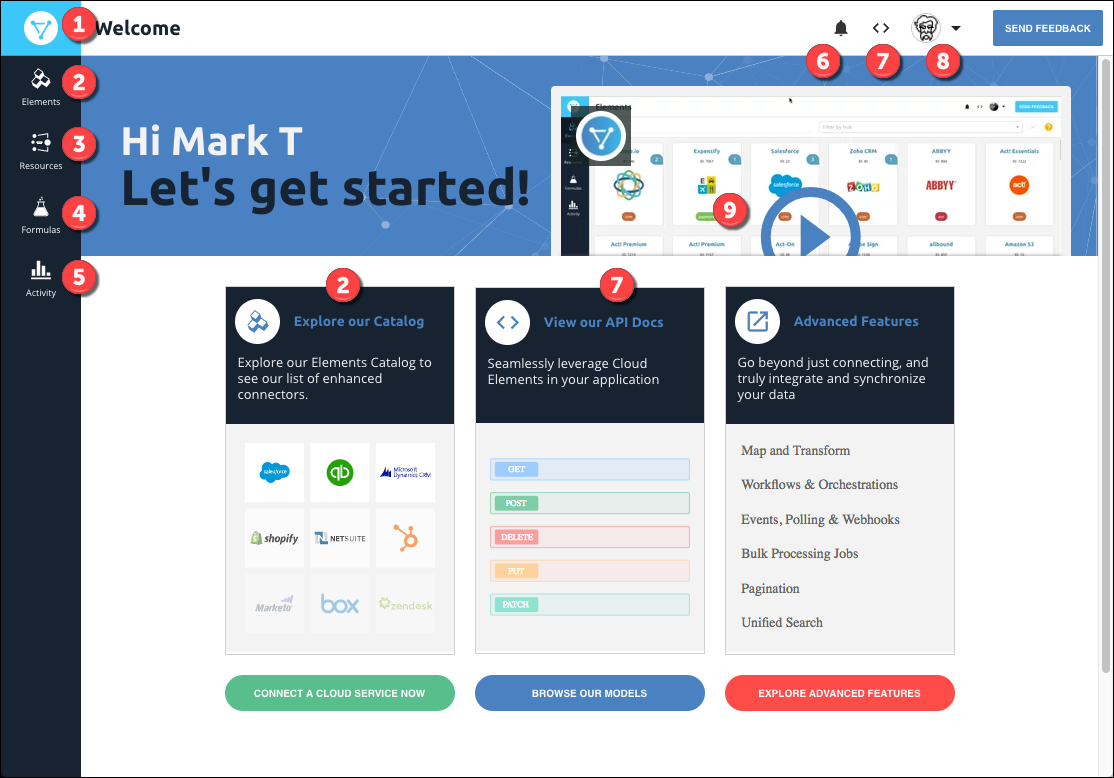
 Wherever you are in Cloud Elements, click to return to the Welcome page.
Wherever you are in Cloud Elements, click to return to the Welcome page.
 Visit the Elements Catalog to see the list of elements, our enhanced connectors. See Elements Catalog below for more.
Visit the Elements Catalog to see the list of elements, our enhanced connectors. See Elements Catalog below for more.
 Define a common resource, map fields to it, and transform your API provider data. See Common Resources and Transformations below for more.
Define a common resource, map fields to it, and transform your API provider data. See Common Resources and Transformations below for more.
 Build a formula template and manage individual formula instances. See Formulas below for more.
Build a formula template and manage individual formula instances. See Formulas below for more.
 See system logs and review metrics. See Elements Catalog below for more.
See system logs and review metrics. See Elements Catalog below for more.
 Review any system alerts and messages. See Activity below for more.
Review any system alerts and messages. See Activity below for more.
 Get to know our APIs through our interactive API docs. See API Docs below for more.
Get to know our APIs through our interactive API docs. See API Docs below for more.
 Access profile information including your accounts and access credentials, contact support, or learn something in our developer documentation, Cloud Elements University, or Release Notes.
Access profile information including your accounts and access credentials, contact support, or learn something in our developer documentation, Cloud Elements University, or Release Notes.
 Get familiar with the application through a brief introductory video.
Get familiar with the application through a brief introductory video.
Elements Catalog
The Elements Catalog provides a list of the API providers available in Cloud Elements. If you don’t see an element that you need, you can build one yourself. If you're ready to learn all about elements, take a look at Manage Elements in the Guides on the left.
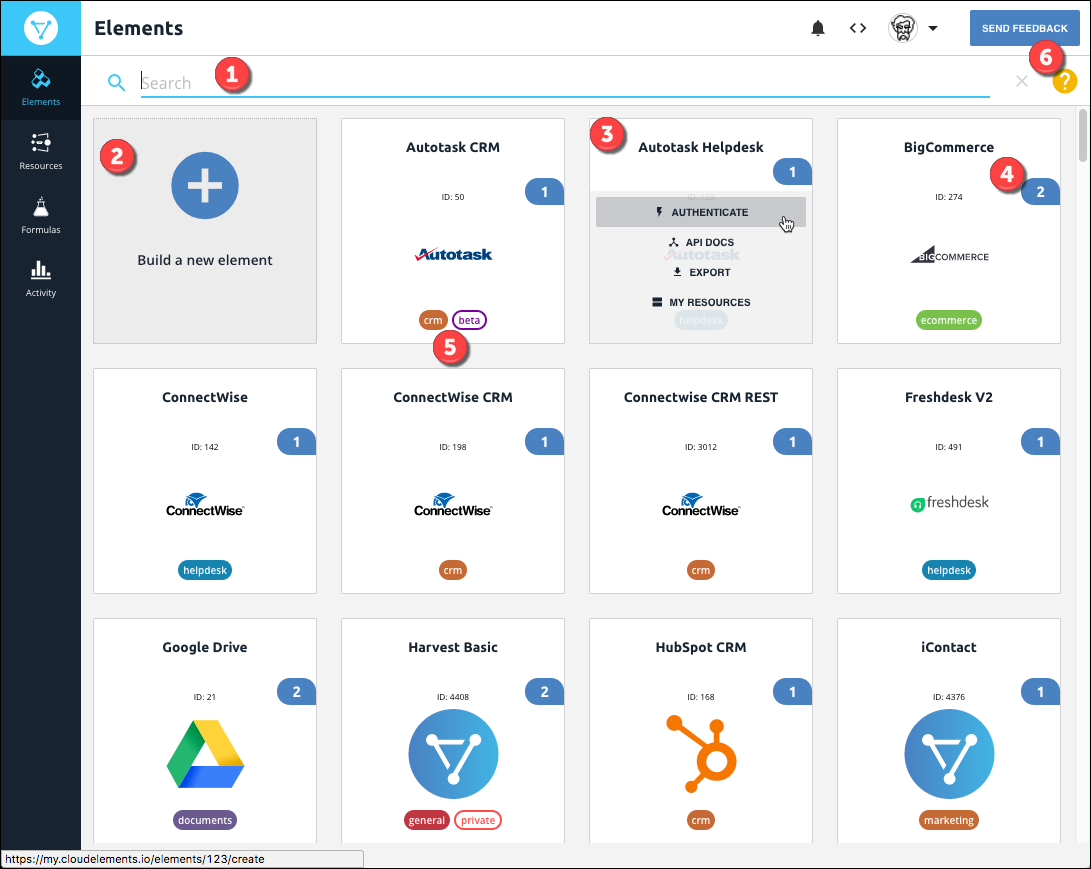
 Search for an element by name.
Search for an element by name.
 Build a custom element.
Build a custom element.
 Interact with elements through its element card. Authenticate an instance with the API provider, see the API docs, export the element, or add your own resources to an element.
Interact with elements through its element card. Authenticate an instance with the API provider, see the API docs, export the element, or add your own resources to an element.
 See how many authenticated element instances that you connected to the API provider.
See how many authenticated element instances that you connected to the API provider.
 Labels tell you more about the element: the hub that it is in, if it's beta, and if it is a custom element (private).
Labels tell you more about the element: the hub that it is in, if it's beta, and if it is a custom element (private).
 Get help about what you see on the page.
Get help about what you see on the page.
Common Resources and Transformations
The Common Resources > Transformations page shows your common resource on the left, and how you mapped fields from an element resource (the API provider) on the right. When you're ready to define your own common resource and map it to one of your API providers, go to Defining Common Resources & Transformations in the Guides on the left.
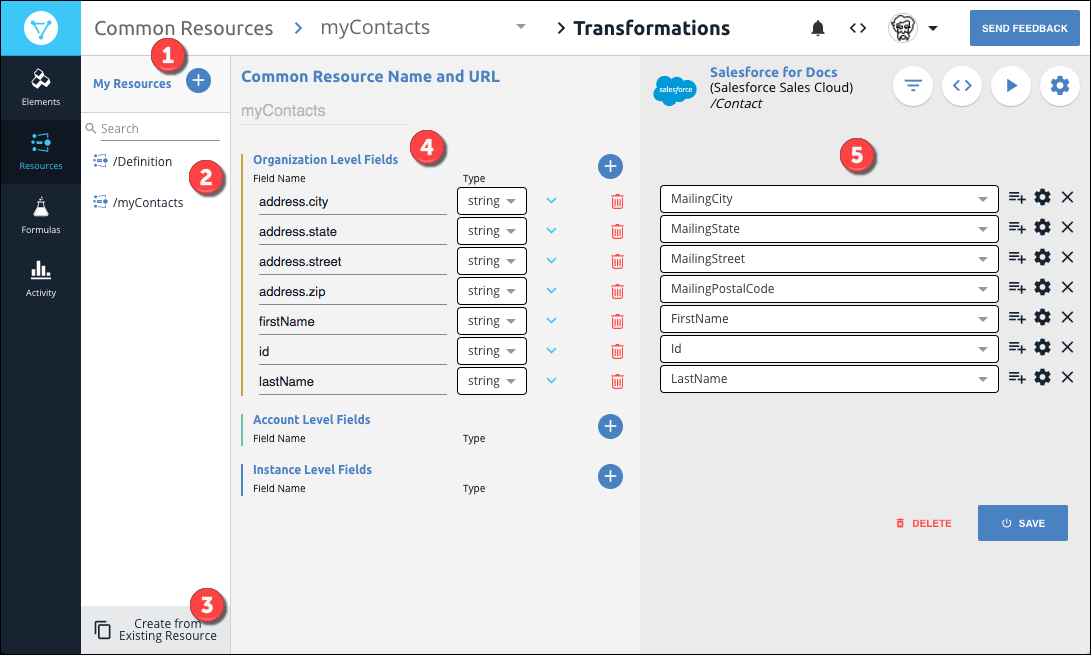
 Define a new common resource.
Define a new common resource.
 Access the common resources that you already defined.
Access the common resources that you already defined.
 Define a common resource based on an existing common resource, a Cloud Elements template, or a resource at the API provider.
Define a common resource based on an existing common resource, a Cloud Elements template, or a resource at the API provider.
 On the left side, define the fields in the common resource.
On the left side, define the fields in the common resource.
 On the right side, map fields in the API provider's resource to the fields you defined in the common resource.
On the right side, map fields in the API provider's resource to the fields you defined in the common resource.
Formulas
The Formulas page shows all of your formula templates and enables you to create a new template or set up a formula instance. See Building Formulas in the Guides on the left for detailed instructions.
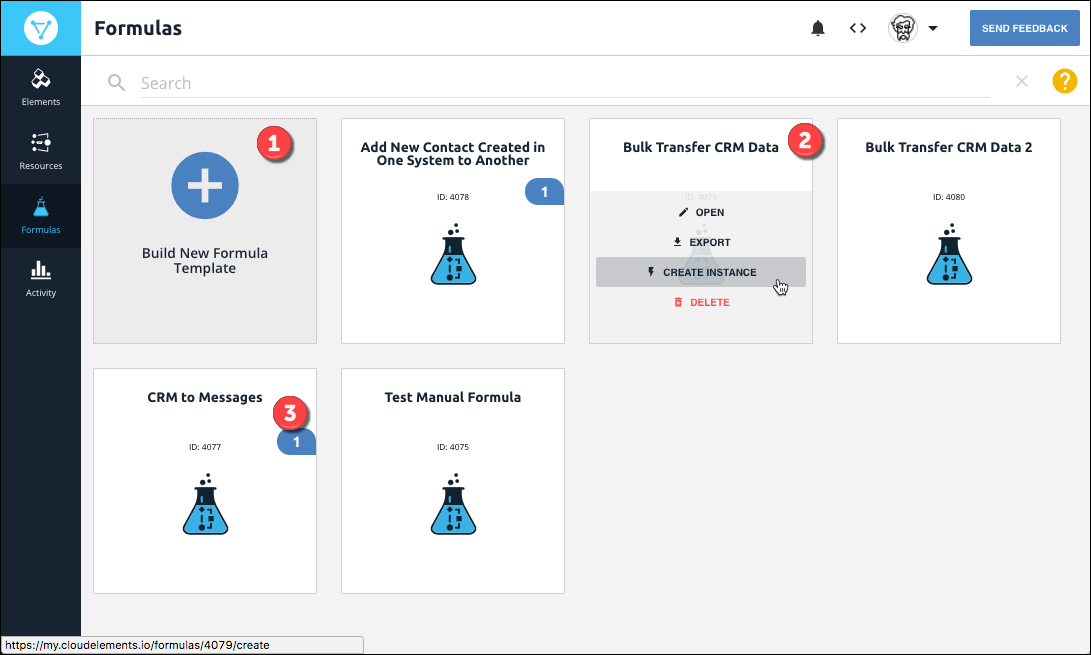
 Build a formula template.
Build a formula template.
 Use the formula card to open the template and view it or make changes, export the template as a JSON file, or create an individual instance of the formula.
Use the formula card to open the template and view it or make changes, export the template as a JSON file, or create an individual instance of the formula.
 See how many instances you have of each formula.
See how many instances you have of each formula.
Activity
The Activity page is the central location to monitor your logs and metrics.
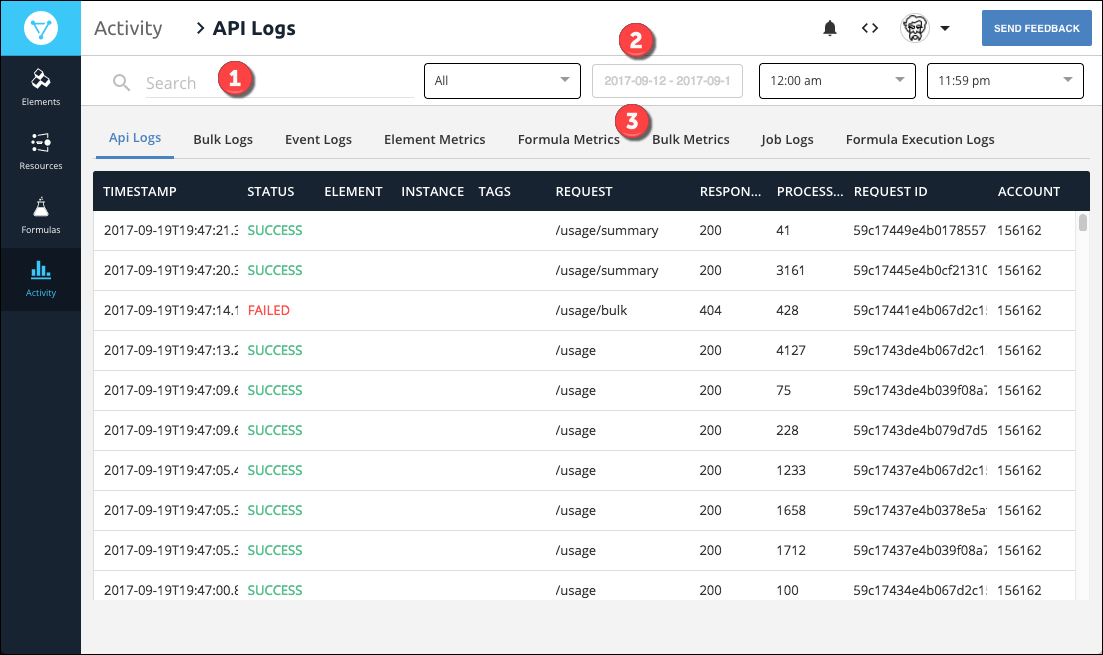
 Search for a specific log entry or metric.
Search for a specific log entry or metric.
 Filter the results by company, date, and time.
Filter the results by company, date, and time.
 Select what activity you'd like to monitor.
Select what activity you'd like to monitor.
API Docs
Everything you can do in Cloud Element, you can accomplish with a uniform API. You can view each of our endpoints and make requests with the interactive documentation.
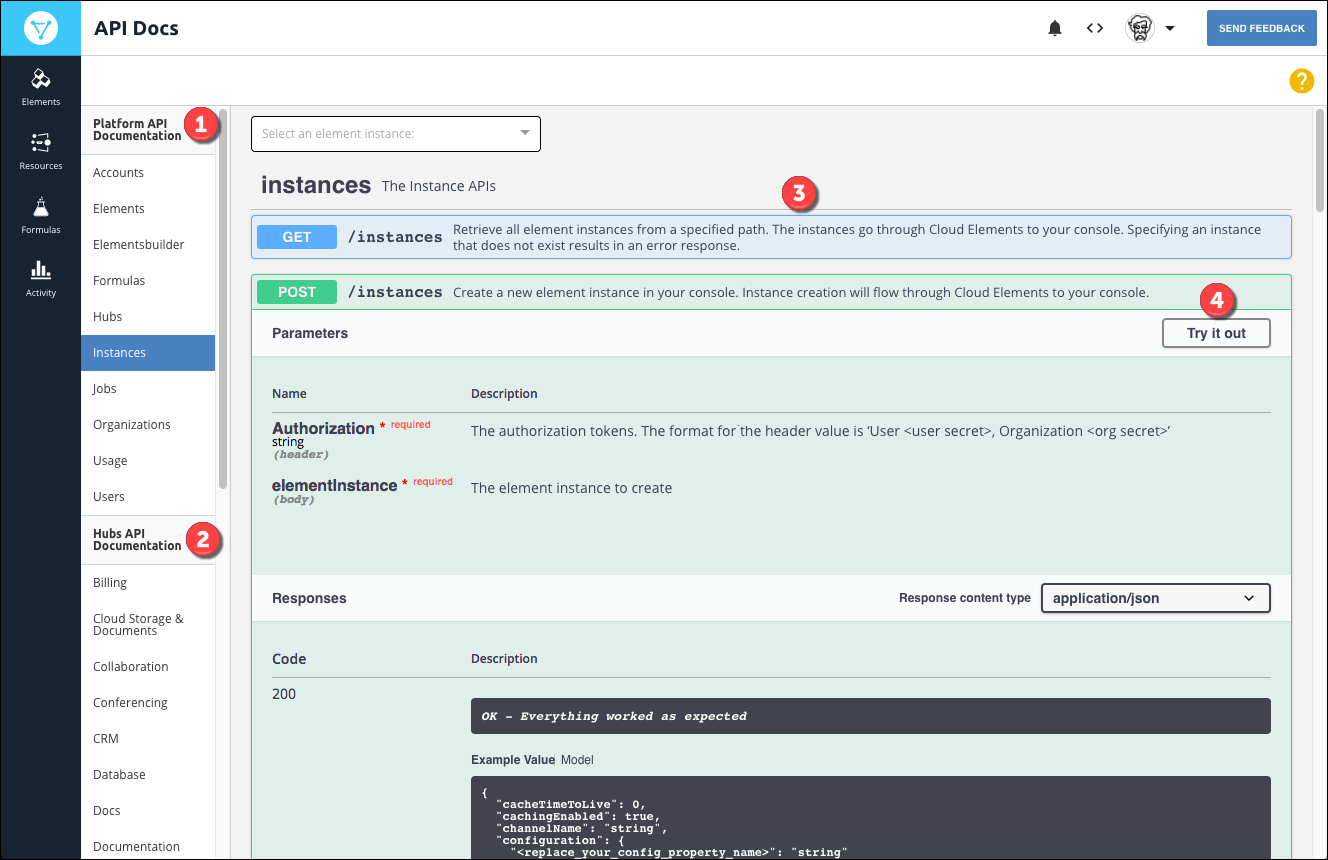
 Select any of our platform APIs to interact with Cloud Elements and manage accounts, work with our elements, formulas, and hubs, or even create a custom element.
Select any of our platform APIs to interact with Cloud Elements and manage accounts, work with our elements, formulas, and hubs, or even create a custom element.
 See how we normalize resources in each of our hubs. Select an authenticated instance within the hub to try out the requests.
See how we normalize resources in each of our hubs. Select an authenticated instance within the hub to try out the requests.
 View our interactive API docs.
View our interactive API docs.
 What the button says: select a resource and try it out. In this case, you'll authenticate an element instance.
What the button says: select a resource and try it out. In this case, you'll authenticate an element instance.
Welcome Dashboard
The Welcome Dashboard is a tabbed page where you can see information about your element instances, formula instances, recent errors, recent activity, recent formula execution errors, and recent formula executions.

Welcome Dashboard features:
 Tabs to move between the Element Instances and Formula Instances dashboards.
Tabs to move between the Element Instances and Formula Instances dashboards.
 Depending on the tab, use search to update what appears in Recent Errors and Recent Activity on the Element Instances dashboard or Recent Formula Execution Errors and Recent Formula Executions on the Formula Instances dashboard.
Depending on the tab, use search to update what appears in Recent Errors and Recent Activity on the Element Instances dashboard or Recent Formula Execution Errors and Recent Formula Executions on the Formula Instances dashboard.
 Specify the accounts and time frame to search.
Specify the accounts and time frame to search.
 List your element or formula instances depending on which dashboard you view.
List your element or formula instances depending on which dashboard you view.
 Depending on the tab, see your Recent Errors and Recent Activity or Recent Formula Execution Errors and Recent Formula Executions on the Formula Instances dashboard.
Depending on the tab, see your Recent Errors and Recent Activity or Recent Formula Execution Errors and Recent Formula Executions on the Formula Instances dashboard.
 Returns you to the new user Welcome page.
Returns you to the new user Welcome page.