ServiceMax
Endpoint Setup
Follow these steps to setup your ServiceMax application with the endpoint.
In order to create a ServiceMax Element Instance you must have the Enterprise edition or Professional edition with API support is required. Also, to set up a new application in ServiceMax, you must have Administrator privileges. Please contact your system administrator if you do not have those privileges.
Via a web browser, login to your ServiceMax account: https://servicemax.cloudforce.com/
Select "Setup" if not taken there by default
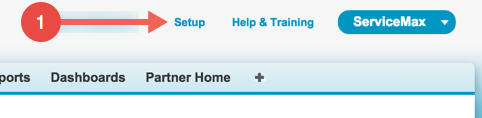
In left hand nav menu, under create, select "Apps"
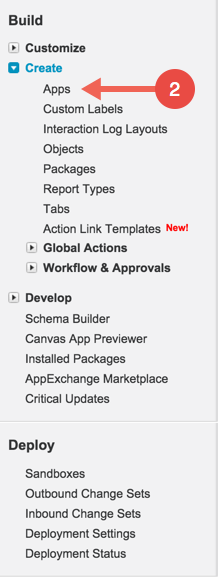
Click “New” in the Connected Apps Category.

Fill out the basic information about the app
Make sure to select "Enable OAuth Settings"
You’ll be required to enter a callback URL from the endpoint. This URL will be in your application’s address space, and you will be required to retrieve some information returned on this URL by the endpoint. For our example, we’ll use a callback URL of
https://mycoolapp.com/authChoose from the "Selected OAuth Scopes". "Full Access" and "Perform requests on your behalf at any time (refreshtoken, offline_access)" are the minimum needed scopes.
Add the selected scopes
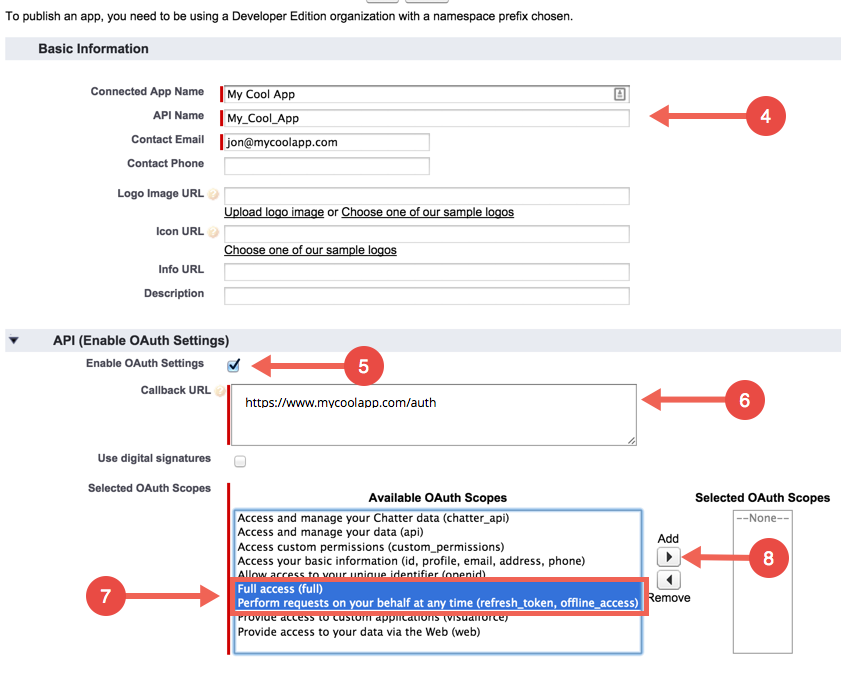
Click "Save" at the bottom of the window
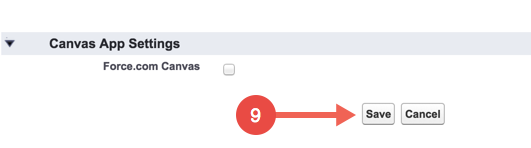
Please make a note of the "Consumer Key"
Please make a note of the "Consumer Secret"

Next create an instance.