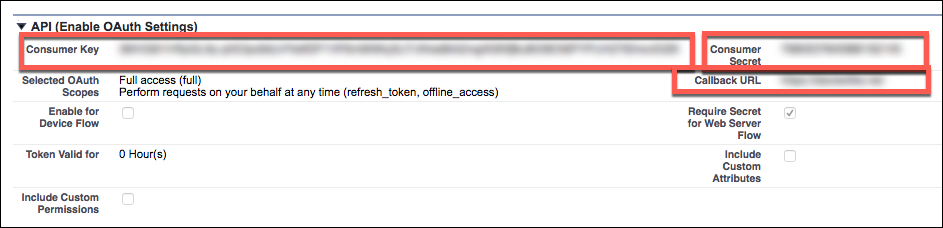Salesforce Sales Cloud
API Provider Setup
To authenticate a Salesforce Sales Cloud element instance you must have the Salesforce Sales Cloud Enterprise edition or Professional edition with API support. Also, to set up a new application in Salesforce Sales Cloud, you must have Administrator privileges. Contact your system administrator if you do not have those privileges.
Note: Salesforce provides the most up-to-date and detailed setup instructions at Force.com REST API Developer Guide
To set up the endpoint:
- Via a web browser, log in to your Salesforce account:
- Sandbox: https://test.salesforce.com/
- Production: https://login.salesforce.com/
- If not already on the Setup page, navigate to it.
- In the menu on the left, click Apps, and then click App Manager.
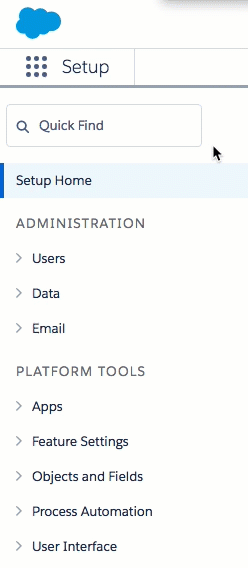
- Click New Connected App.
- Complete the Basic Information section.
- In the API (Enable OAuth Settings) section, select Enable OAuth Settings.
- Enter a Callback URL to redirect the user to after authentication. This URL will be in your application’s address space, and you will be required to retrieve some information returned on this URL by the endpoint.
In Selected OAuth Scopes, add the scopes needed from Available to Selected.
Note: At a minimum, you must select Full Access and Perform requests on your behalf at any time (refresh_token_, offline_access).Complete the remaining settings as needed for your app.
Click Save at the bottom of the window.
Click Continue.
Note the following in the API (Enable OAuth Settings) section, which you will need to authenticate a Cloud Elements Salesforce element instance with Salesforce.
- Consumer Key
- Consumer Secret
- Callback URL