Element Builder
Tips
Tips is a section to find all of your tips and tricks for building high quality elements! More to come!
Have a tech tip suggestion? Please contact the Documentation Team.
Max Page Size
When building an element in Element Builder, you set up a max page size, (red box pictured below) for your element. Cloud Elements uses this to discern what to send to the vendor as a default in the pageSize parameter when making a GET list request, like GET /contacts or GET /users.

The image above shows that Twitter uses 100 as it's Max page size. This means that whenever making a GET list requests in Twitter, Cloud Elements uses 100 as the default page size.
However, there may be times where the endpoint may have different max page sizes for a resource. For example, when you are calling a GET /users in FreshService, they note that users only returns 50 results per page. However, when calling GET /problems in FreshService, they note that problems only returns 30 results per page. To solve this, you can pass an object that specifies the pagination for each object, as well as the default.
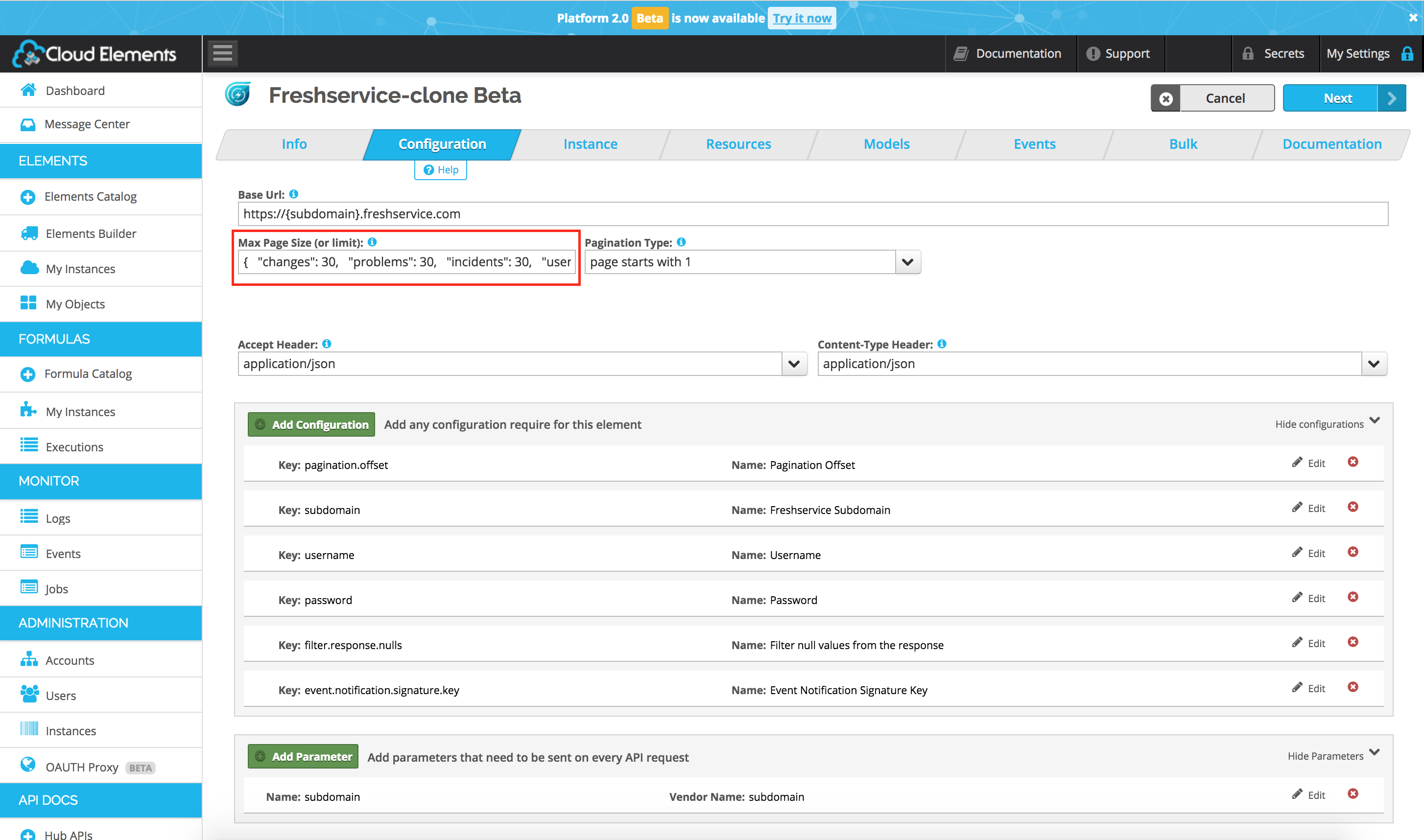
Examples
Setting max page size for the
usersandproblemsresources:{ "users": 50, "problems": 30 }Setting max page size for the
usersandproblemsresources as well as adefaultmax page size:{ "users": 50, "problems": 30, "default": 30 }Setting max page size for previous and a child resource, i.e.
GET /users/{id}/comments:{ "users": 50, "problems": 30, "usersComments": 50, "default": 30 }
Support
Element Builder is currently in BETA. We would love to hear about enhancements or concerns regarding the application. Please don’t hesitate to get in touch.
Need some help? Don’t hesitate to reach out to Cloud Elements Support with any questions or concerns.
The Cloud Elements Team