The docs are moving!
Find us at our new Help Center where we've combined our documentation and knowledgebase articles in one easy-to-search location.
We aren't updating the Developer Portal anymore, except for the Element Docs — all updates happen in the Help Center. We're retiring the Developer Portal as you know it in:
Creating Common Resources
A common resource is a resource with normalized fields that you can use in place of specific elements to facilitate one-to-many integrations. In this section you will learn how to create a common resource at the organization level and map element resource data to it for transformation. You can create a common resource based on an existing resource (template, element resource, or existing common resource) or as an entirely new resource. This guide includes instructions for both methods.
To create a common resource, go to the steps that match how you plan to create the resource:
- Create a New Common Resource for steps to create an entirely new common resource.
- Create a Common Resource Based on Another Common Resource for steps to create a common resource based on an existing resource. You might create copies of resources to provide different common resources for different accounts.
- Create a Common Resource Based on an Element Instance Resource for steps to create a common resource based on an element resource. You might use element instance resources because you want your common resource to be based on a certain element.
- Create a Common Resource Based on a Cloud Elements Template for steps to create a common resource based on a Cloud Elements template. Cloud Elements templates represent typical common resources.
Create a New Common Resource
Follow the instructions in this section to create an entirely new common resource. When finished, you will have a common resource with a single default field called id.
To create a new common resource:
- Navigate to the Common Resources page. From anywhere in the application, click Resources on the left side.
On the Common Resources page, click Create New Common Resource.
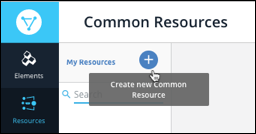
The Create page shows your new Common Resource with a default organization-level field of id.
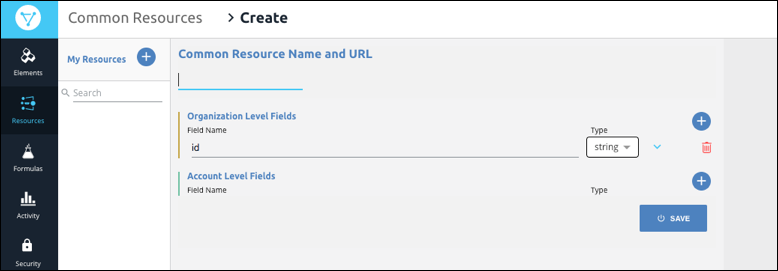
Enter a name for your common resource, such as "myContact" for a resource to map multiple types of contacts or customers to.
Add additional fields: In the Organization Level Fields section, click
 .
.
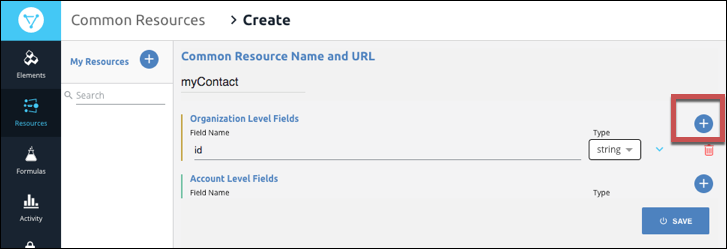
Click Save.
Continue to the next step: map fields to the common resource.
Create a Common Resource Based on Another Common Resource
You can create a common resource based on other common resources in your organization. You might do this to create variations of a common resource for multiple different accounts.
To set up a common resource based on an existing common resource:
- On the Common Resources page, click Create from Existing Resource.
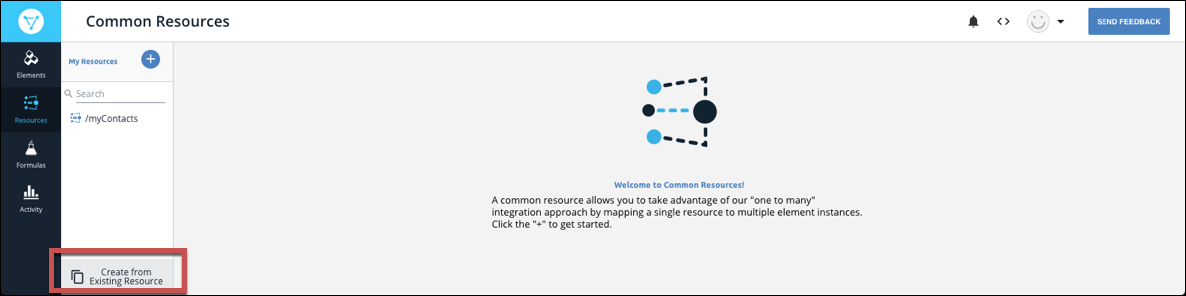
Select an existing resource from the Common Resources list.
Tip: If the list is long, use Search to filter it.Enter a name for your resource, and then click Create.
The Transformations page shows your new common resource with all of the fields that were in the source common resource.
Continue to the next step: map fields to the common resource.
Create a Common Resource Based on an Element Instance Resource
You can create a new common resource based on an element resource. For example, if you know that you want all of your contacts to match the contacts in the Salesforce Contact resource, you would create a new resource based on the Salesforce Contact resource.
To set up a common resource based on an existing element instance:
- On the Common Resources page, click Create from Existing Resource.
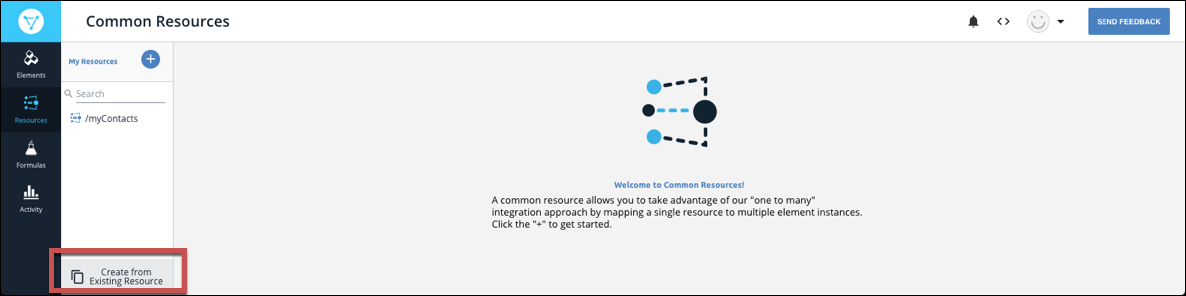
Click Existing Element Instance Resource.
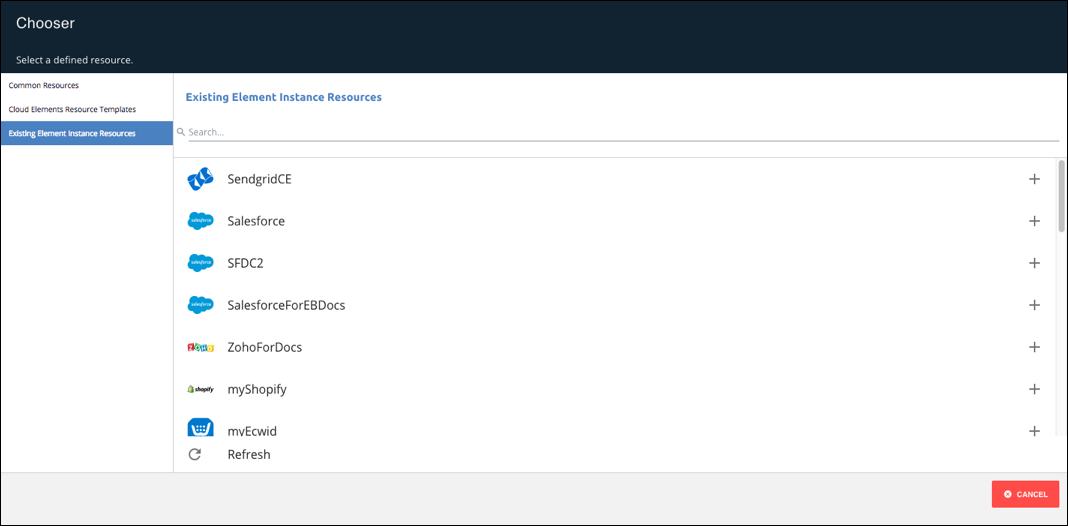
From the Existing Element Instant Resources list, select the element instance that contains the resource that you want to use.
From the Element Instance Resources list, select the resource.
 Tip: If the list is long, use Search to filter it.
Tip: If the list is long, use Search to filter it.Enter a name for your resource, and then click Create.
The Transformations page shows your new common resource with all of the fields in the element instance resource. We've already mapped the source element instance to your common resource.
Continue to the next step: map fields to the common resource.
Create a Common Resource Based on a Cloud Elements Template
To set up a common resource based on a Cloud Elements template:
- On the Common Resources page, click Create from Existing Resource.
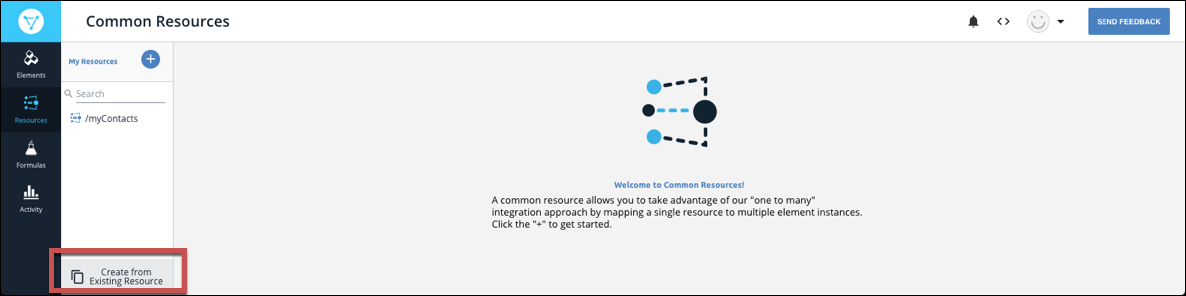
On the left side, click Cloud Elements Resource Templates.
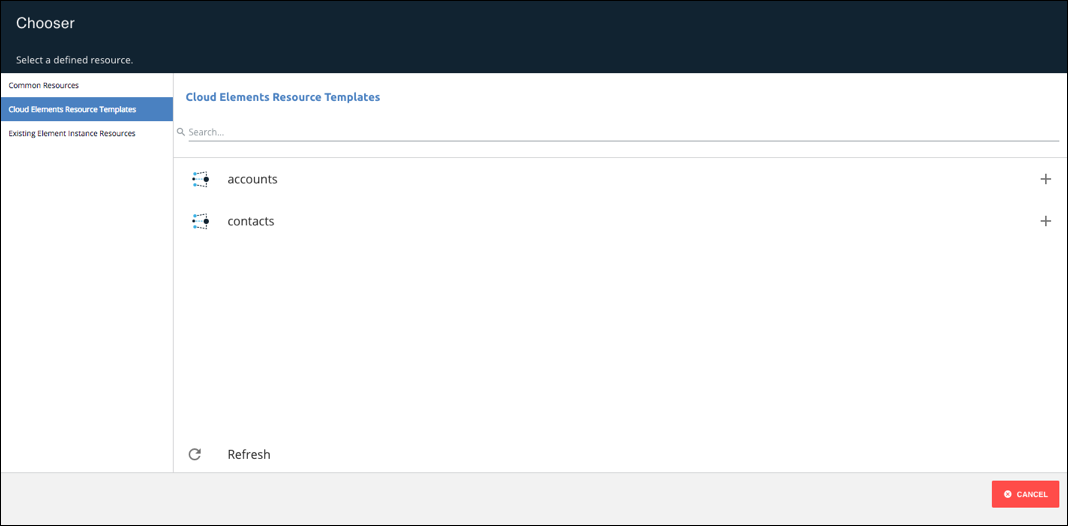
From the Cloud Elements Resource Templates list, select the template.
Enter a name for your resource, and then click Create.
The Transformations page shows your new common resource with all of the fields in the Cloud Elements template.
Continue to the next step: map fields to the common resource.