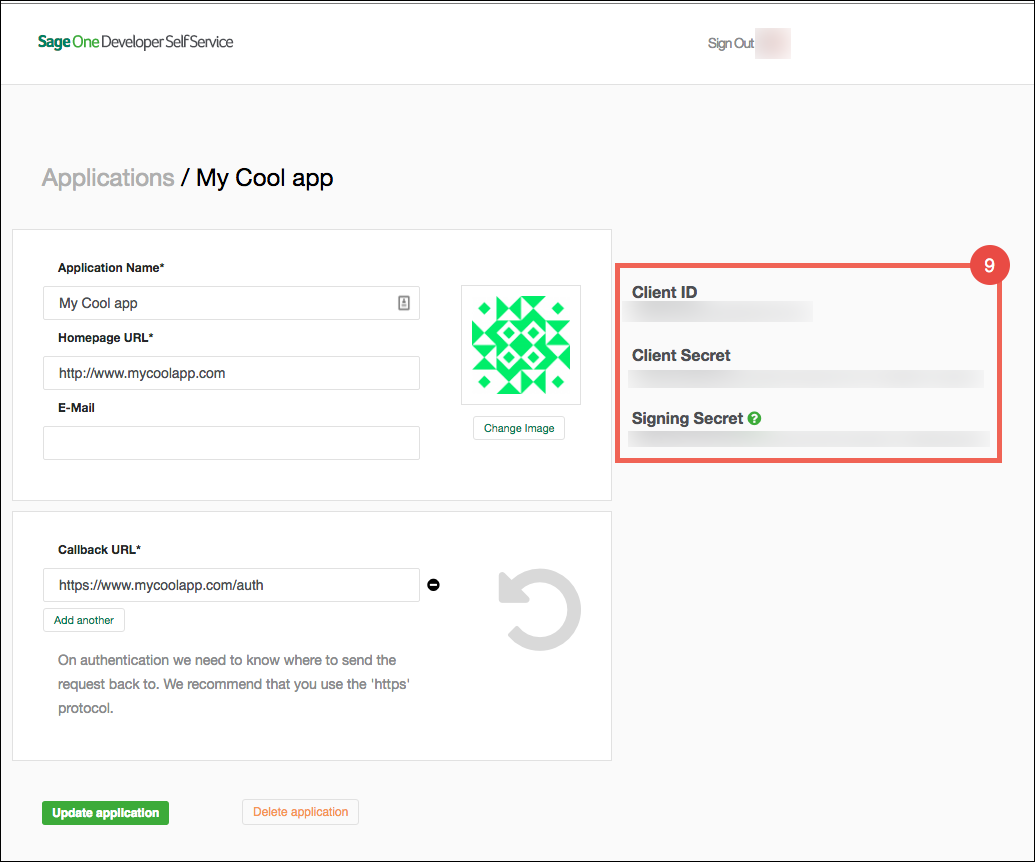API Provider Setup
To authenticate a Sage One element instance you must have a developer account with Sage and a GitHub account. You need to provide the following Sage information during the authentication process:
- APIM Subscription Key or Subscription Primary Key
- Client ID
- Client Secret
- Signing Secret
Sage assigns the key, id, and secrets after you subscribe to the Sage One API and register your app.
Subscribe to the Sage One API
To subscribe to the Sage One API and receive an APIM Subscription Key:
- Navigate to https://developers.sageone.com/.
- On the main page, scroll to the "4 easy steps".
Click Subscribe Now in step 2.
Sage One shows a list of APIs that are also clickable links. Do not click them unless you want to read more about each step.
Click Select.
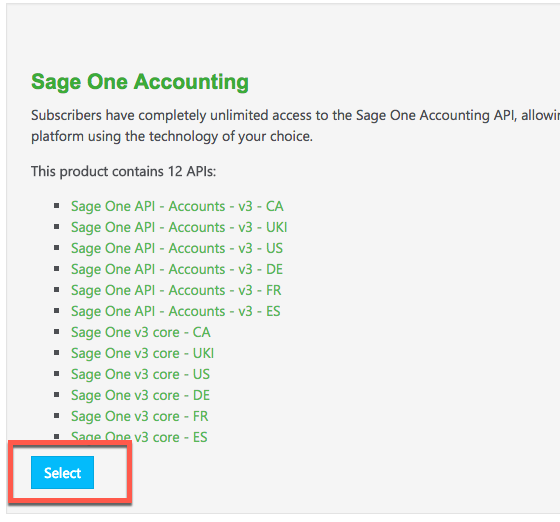
Sage One shows another list of APIs that are also clickable links. Do not click them unless you want to read more about each step.
Click Subscribe.
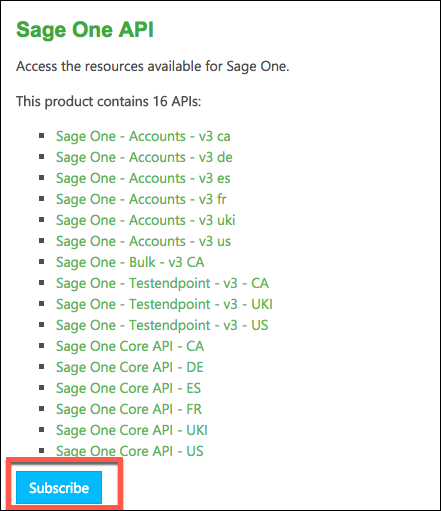
Sign in if prompted.
Agree to the terms, and then click Confirm.
In the Your Subscriptions section, click Show for the Primary Key to reveal your APIM Subscription Key.
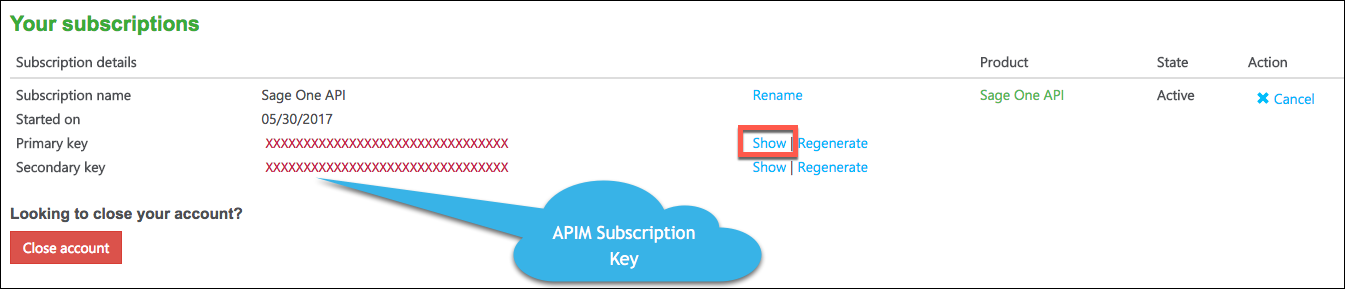
Save this as your APIM Subscription Key that you need to use to authenticate an element instance.
Register Your App
To register your app and receive ids and secrets:
- Navigate to https://developers.sageone.com/.
- Click View Account at the top of the page, and the select My Applications, or click the Register your app link in the body of the page.
- Sign in with your GitHub account and authorize the app.
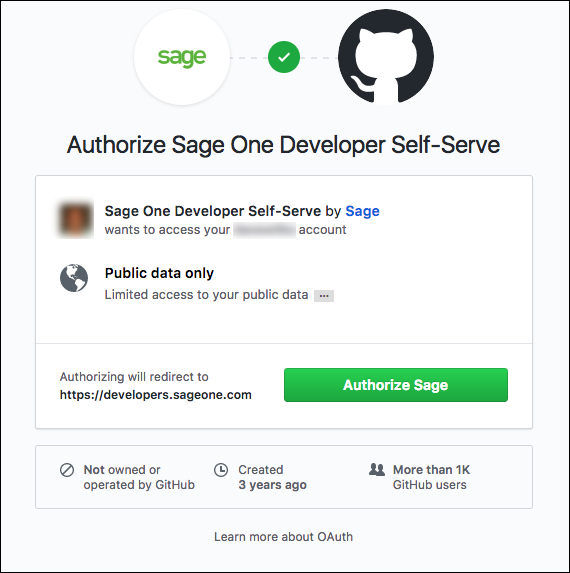
- Accept the terms, and then click Continue.
- Enter your application information, and then click Register Application.
- Click the newly created app.
- Copy the Client ID, Client Secret, and Signing Secret.