QuickBooks Online
Events
Cloud Elements supports events via polling or webhooks depending on the endpoint. If you would like to see more information on our Events framework, please see the Event Management Guide.
Supported Events and Resources
Cloud Elements supports polling events and webhooks for QuickBooks Online. After receiving an event, Cloud Elements standardizes the payload and sends an event to the configured callback URL of your authenticated element instance.
Polling
You can configure polling through the UI or in the JSON body of the /instances API request .
You can set up events for the following resources:
- bill-payments
- bills
- classes
- credit-memos
- credit-terms
- currencies
- customers
- employees
- invoices
- journal-entries
- ledger-accounts
- payment-methods
- payments
- products
- purchase-orders
- refund-receipts
- sales-receipts
- tax-codes
- tax-rates
- time-activities
- vendor-credits
- vendors
Configure Polling Through the UI
For more information about each field described here, see Polling Parameters.
To authenticate an element instance with polling:
- Sign in to Cloud Elements, and then search for QuickBooks Online in our Elements Catalog.

- Hover over the element card, and then click Authenticate.

- Enter a name for the element instance.
- To enable hash verification in the headers of event callbacks, click Show Optional Fields, and then add a key to Callback Notification Signature Key.
- Switch Events Enabled on.
- In Event Vendor Type, select Polling.
- Add an Event Notification Callback URL.
- Use the Event poller refresh interval (mins) slider or enter a number in minutes to specify how often Cloud Elements should poll for changes.
- Select the resources to poll.
- Advanced users can further configure polling:
- Click
 to edit the polling configuration JSON directly.
to edit the polling configuration JSON directly.
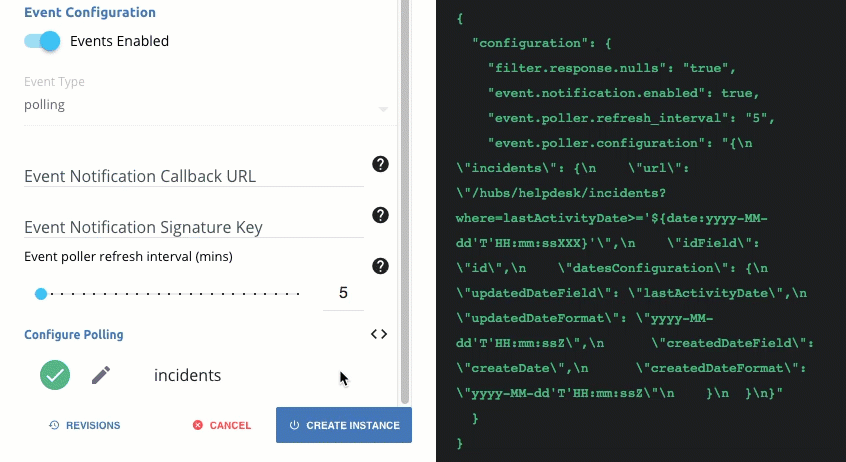
- Click
 to access the poller configuration.
to access the poller configuration.
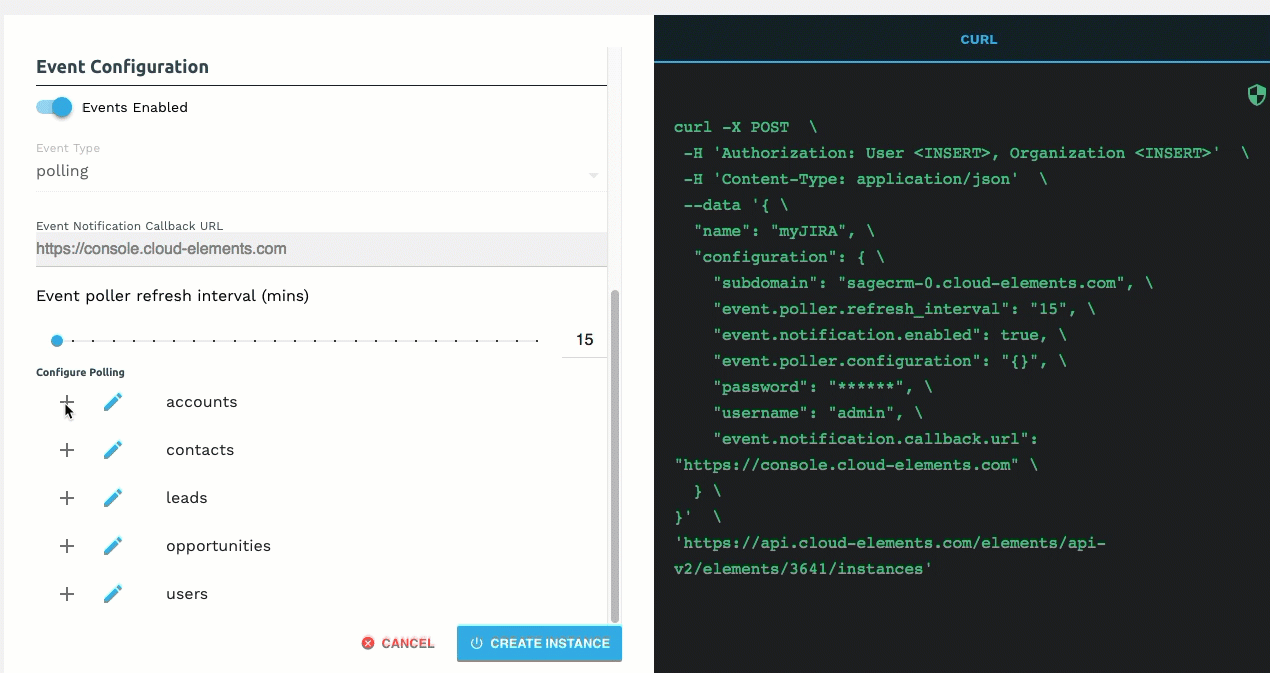
- Click
- Click Create Instance.
After successfully authenticating, we give you several options for next steps. Make requests using the API docs associated with the instance, map the instance to a virtual data resource, or use it in a formula template.
Configure Polling Through API
Use the /instances endpoint to authenticate with QuickBooks Online and create an element instance with polling enabled.
To authenticate an element instance with polling:
- Complete the authentication steps for the OAuth 2.0 or OAuth 1.0 authentication up to constructing the final authentication JSON body.
Construct a JSON body as shown below (see Parameters):
OAuth 2.0
{ "element":{ "key":"quickbooks" }, "providerData":{ "code": "<AUTHORIZATION_GRANT_CODE>", "realmId": "<REALMID_FROM_PREVIOUS_STEP>" }, "configuration":{ "oauth.callback.url": "<CALLBACK_URL>", "oauth.api.key": "<CONSUMER_KEY>", "oauth.api.secret": "<CONSUMER_SECRET>", "authentication.type" : "oauth2", "scope" : "com.intuit.quickbooks.accounting openid profile email phone address", "event.notification.enabled": true, "event.vendor.type": "polling", "event.notification.callback.url": "https://api.cloud-elements.com/elements/api-v2/events/quickbooks/", "event.notification.signature.key": "<OPTIONAL_SIGNATURE_KEY>", "event.poller.refresh_interval": "15", "event.poller.urls": "bill-paymentsbillsclassescredit-memoscredit-termscurrenciescustomersemployeesinvoicesjournal-entriesledger-accountspayment-methodspaymentsproductspurchase-ordersrefund-receiptssales-receiptstax-codestax-ratestime-activitiesvendor-creditsvendors" }, "tags":[ "<Add_Your_Tag>" ], "name":"<INSTANCE_NAME>" }OAuth 1.0
{ "element": { "key": "quickbooks" }, "providerData": { "oauth_token": "<OAUTH_TOKEN>", "realmId": "<REALMID>", "oauth_verifier": "<OAUTH_VERIFIER>", "secret": "<OAUTH_USER_SECRET>", "state": "quickbooks", "dataSource": "<dataSource>" }, "configuration": { "oauth.callback.url": "<CALLBACK_URL>", "oauth.api.key": "<CONSUMER_KEY>", "oauth.api.secret": "<CONSUMER_SECRET>", "filter.response.nulls": true, "event.notification.enabled": true, "event.vendor.type": "polling", "event.notification.callback.url": "https://api.cloud-elements.com/elements/api-v2/events/quickbooks/", "event.notification.signature.key": "<OPTIONAL_SIGNATURE_KEY>", "event.poller.refresh_interval": "15", "event.poller.urls": "bill-paymentsbillsclassescredit-memoscredit-termscurrenciescustomersemployeesinvoicesjournal-entriesledger-accountspayment-methodspaymentsproductspurchase-ordersrefund-receiptssales-receiptstax-codestax-ratestime-activitiesvendor-creditsvendors" }, "tags": [ "<Add_Your_Tag>" ], "name": "<INSTANCE_NAME>" }Call the following, including the JSON body you constructed in the previous step:
POST /instancesNote: Make sure that you include the User and Organization keys in the header. See the Overview for details.Locate the
tokenandidin the response and save them for all future requests using the element instance.
Example cURL with Polling
OAuth 2.0
curl -X POST \
https://api.cloud-elements.com/elements/api-v2/instances \
-H 'authorization: User <USER_SECRET>, Organization <ORGANIZATION_SECRET>' \
-H 'content-type: application/json' \
-d '{
"element": {
"key": "quickbooks"
},
"providerData": {
"code": "xxxxxxxxxxxxxxxxxxxxxxx",
"realmId": "xxxxxxxxxxxxxxxxx"
},
"configuration": {
"oauth.callback.url": "https;//mycoolapp.com",
"oauth.api.key": "xxxxxxxxxxxxxxxxxx",
"oauth.api.secret": "xxxxxxxxxxxxxxxxxxxxxxxx"
"authentication.type" : "oauth2",
"scope" : "com.intuit.quickbooks.accounting openid profile email phone address",
"event.notification.enabled": true,
"event.vendor.type": "polling",
"event.notification.callback.url": "https://api.cloud-elements.com/elements/api-v2/events/quickbooks/",
"event.notification.signature.key": "xxxxxxxxxxxxxxxxxxxxxx",
"event.poller.refresh_interval": "15",
"event.poller.urls": "bill-paymentsbillsclassescredit-memoscredit-termscurrenciescustomersemployeesinvoicesjournal-entriesledger-accountspayment-methodspaymentsproductspurchase-ordersrefund-receiptssales-receiptstax-codestax-ratestime-activitiesvendor-creditsvendors"
},
"tags": [
"Docs"
],
"name": "API Instance"
}'
OAuth 1.0
curl -X POST \
https://api.cloud-elements.com/elements/api-v2/instances \
-H 'authorization: User <USER_SECRET>, Organization <ORGANIZATION_SECRET>' \
-H 'content-type: application/json' \
-d '{
"element": {
"key": "quickbooks"
},
"providerData": {
"oauth_token": "<OAUTH_TOKEN>",
"realmId": "<REALMID>",
"oauth_verifier": "<OAUTH_VERIFIER>",
"secret": "<OAUTH_USER_SECRET>",
"state": "quickbooks",
"dataSource": "QBO"
},
"configuration": {
"oauth.callback.url": "<CALLBACK_URL>",
"oauth.api.key": "<CONSUMER_KEY>",
"oauth.api.secret": "<CONSUMER_SECRET>"
"event.notification.enabled": true,
"event.vendor.type": "polling",
"event.notification.callback.url": "https://api.cloud-elements.com/elements/api-v2/events/quickbooks/",
"event.notification.signature.key": "xxxxxxxxxxxxxxxxxxxxxx",
"event.poller.refresh_interval": "15",
"event.poller.urls": "bill-paymentsbillsclassescredit-memoscredit-termscurrenciescustomersemployeesinvoicesjournal-entriesledger-accountspayment-methodspaymentsproductspurchase-ordersrefund-receiptssales-receiptstax-codestax-ratestime-activitiesvendor-creditsvendors"
},
"tags": [
"For Docs",
"tag 2"
],
"name": "QBO_Instance"
}'
Polling Parameters
API parameters not shown in Cloud Elements are in code formatting.
| Parameter | Description | Data Type |
|---|---|---|
Events Enabled event.notification.enabled |
Optional. Identifies that events are enabled for the element instance.Default: false. |
boolean |
Vendor Event Type event.vendor.type |
Optional. Identifies the type of events enabled for the instance, either webhook or polling. |
string |
Event Notification Callback URLevent.notification.callback.url |
The URL where you want Cloud Elements to send the events. | string |
Callback Notification Signature Key event.notification.signature.key |
Optional. A user-defined key for added security to show that events have not been tampered with. | string |
Event poller refresh interval (mins)event.poller.refresh_interval |
A number in minutes to identify how often the poller should check for changes. | number |
event.poller.urls |
The objects that should be polled. | |
| tags | Optional. User-defined tags to further identify the instance. | string |
Webhooks
You can configure webhooks through the UI or in the JSON body of the /instances API request .
Configure Webhooks Through the UI
For more information about each field described here, see Webhook Parameters.
To authenticate an element instance with webhooks:
- Sign in to Cloud Elements, and then search for QuickBooks Online in our Elements Catalog.

- Hover over the element card, and then click Authenticate.

- Enter a name for the element instance.
- To enable hash verification in the headers of event callbacks, click Show Optional Fields, and then add a key to Callback Notification Signature Key.
- Switch Events Enabled on.
- In Event Vendor Type, select Webhook.
- Add an Event Notification Callback URL.
- Advanced users can further configure polling:
- Click
 to edit the polling configuration JSON directly.
to edit the polling configuration JSON directly.
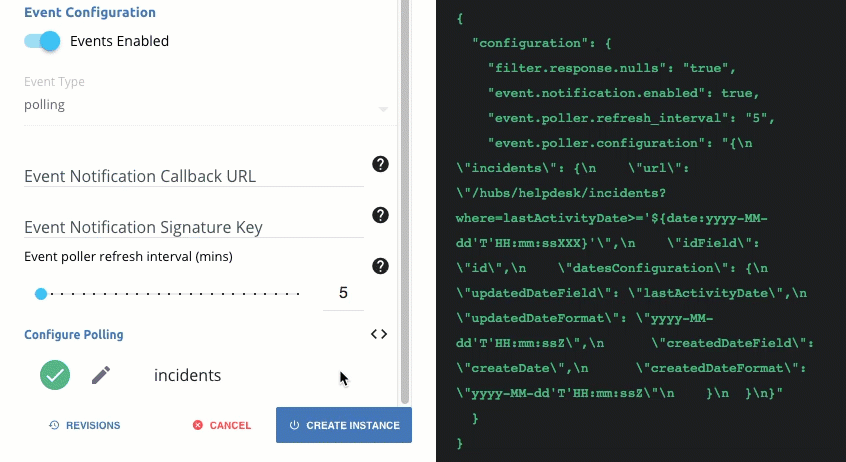
- Click
 to access the poller configuration.
to access the poller configuration.
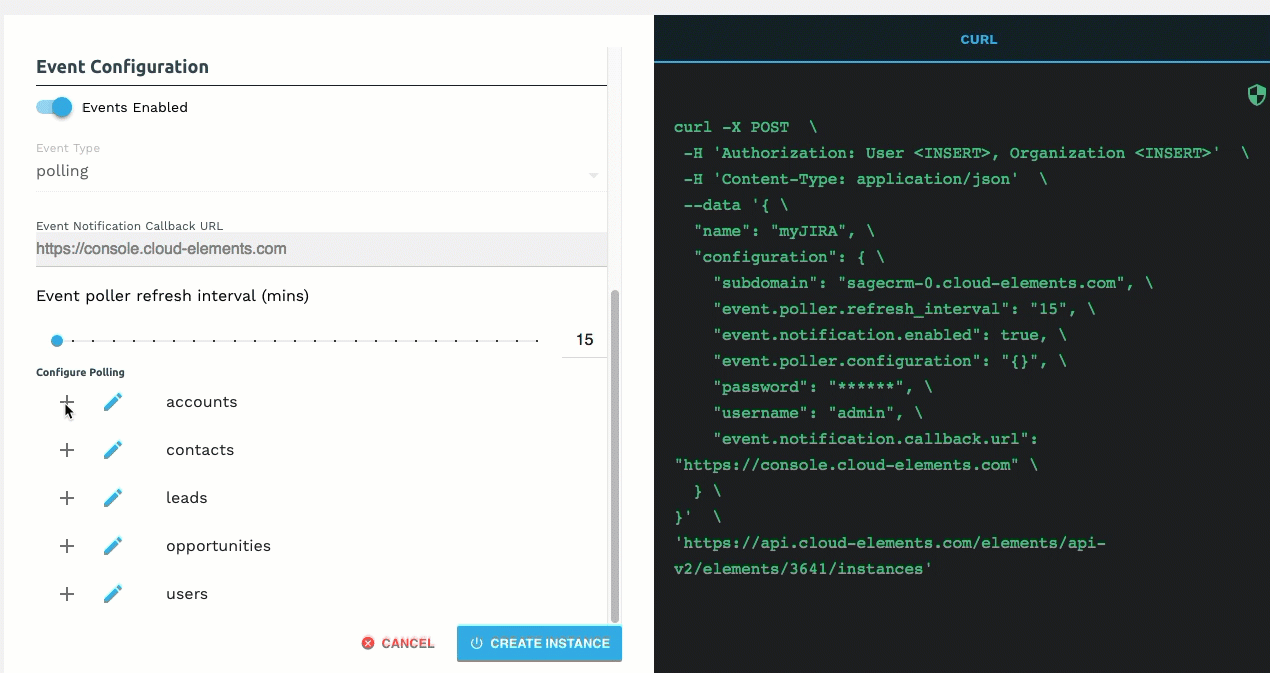
- Click
- Click Create Instance.
After successfully authenticating, we give you several options for next steps. Make requests using the API docs associated with the instance, map the instance to a virtual data resource, or use it in a formula template.
Configure Webhooks Through API
Use the /instances endpoint to authenticate with and create an element instance with webhooks enabled.
To authenticate an element instance with webhooks:
- Get an authorization grant code by completing the steps in Getting a redirect URL and Authenticating users and receiving the authorization grant code.
Construct a JSON body as shown below (see Parameters):
OAuth 2.0
{ "element":{ "key":"quickbooks" }, "providerData":{ "code": "<AUTHORIZATION_GRANT_CODE>", "realmId": "<REALMID_FROM_PREVIOUS_STEP>" }, "configuration":{ "oauth.callback.url": "<CALLBACK_URL>", "oauth.api.key": "<CONSUMER_KEY>", "oauth.api.secret": "<CONSUMER_SECRET>", "authentication.type" : "oauth2", "scope" : "com.intuit.quickbooks.accounting openid profile email phone address", "event.notification.enabled": true, "event.vendor.type": "webhooks", "event.notification.callback.url": "https://api.cloud-elements.com/elements/api-v2/events/quickbooks/", "event.notification.signature.key": "<OPTIONAL_SIGNATURE_KEY>" }, "tags":[ "<Add_Your_Tag>" ], "name":"<INSTANCE_NAME>" }OAuth 1.0
{ "element": { "key": "quickbooks" }, "providerData": { "oauth_token": "<OAUTH_TOKEN>", "realmId": "<REALMID>", "oauth_verifier": "<OAUTH_VERIFIER>", "secret": "<OAUTH_USER_SECRET>", "state": "quickbooks", "dataSource": "<dataSource>" }, "configuration": { "oauth.callback.url": "<CALLBACK_URL>", "oauth.api.key": "<CONSUMER_KEY>", "oauth.api.secret": "<CONSUMER_SECRET>", "filter.response.nulls": true, "event.notification.enabled": true, "event.vendor.type": "webhook", "event.notification.callback.url": "https://api.cloud-elements.com/elements/api-v2/events/quickbooks/", "event.notification.signature.key": "<OPTIONAL_SIGNATURE_KEY>" }, "tags": [ "<Add_Your_Tag>" ], "name": "<INSTANCE_NAME>" }Call the following, including the JSON body you constructed in the previous step:
POST /instancesNote: Make sure that you include the User and Organization keys in the header. See the Overview for details.Locate the
tokenandidin the response and save them for all future requests using the element instance.
Example cURL with Polling
OAuth 2.0
curl -X POST \
https://api.cloud-elements.com/elements/api-v2/instances \
-H 'authorization: User <USER_SECRET>, Organization <ORGANIZATION_SECRET>' \
-H 'content-type: application/json' \
-d '{
"element": {
"key": "quickbooks"
},
"providerData": {
"code": "xxxxxxxxxxxxxxxxxxxxxxx",
"realmId": "xxxxxxxxxxxxxxxxx"
},
"configuration": {
"oauth.callback.url": "https;//mycoolapp.com",
"oauth.api.key": "xxxxxxxxxxxxxxxxxx",
"oauth.api.secret": "xxxxxxxxxxxxxxxxxxxxxxxx"
"authentication.type" : "oauth2",
"scope" : "com.intuit.quickbooks.accounting openid profile email phone address",
"event.notification.enabled": true,
"event.vendor.type": "webhook",
"event.notification.callback.url": "https://api.cloud-elements.com/elements/api-v2/events/quickbooks/",
"event.notification.signature.key": "xxxxxxxxxxxxxxxxxxxxxx"
},
"tags": [
"Docs"
],
"name": "API Instance"
}'
OAuth 1.0
curl -X POST \
https://api.cloud-elements.com/elements/api-v2/instances \
-H 'authorization: User <USER_SECRET>, Organization <ORGANIZATION_SECRET>' \
-H 'content-type: application/json' \
-d '{
"element": {
"key": "quickbooks"
},
"providerData": {
"oauth_token": "<OAUTH_TOKEN>",
"realmId": "<REALMID>",
"oauth_verifier": "<OAUTH_VERIFIER>",
"secret": "<OAUTH_USER_SECRET>",
"state": "quickbooks",
"dataSource": "QBO"
},
"configuration": {
"oauth.callback.url": "<CALLBACK_URL>",
"oauth.api.key": "<CONSUMER_KEY>",
"oauth.api.secret": "<CONSUMER_SECRET>"
"event.notification.enabled": true,
"event.vendor.type": "webhook",
"event.notification.callback.url": "https://api.cloud-elements.com/elements/api-v2/events/quickbooks/",
"event.notification.signature.key": "xxxxxxxxxxxxxxxxxxxxxx"
},
"tags": [
"For Docs",
"tag 2"
],
"name": "QBO_Instance"
}'
Webhook Parameters
API parameters not shown in the Cloud Elements are in code formatting.
| Parameter | Description | Data Type |
|---|---|---|
Events Enabled event.notification.enabled |
Optional. Identifies that events are enabled for the element instance.Default: false. |
boolean |
Vendor Event Type event.vendor.type |
Optional. Identifies the type of events enabled for the instance, either webhook or polling. |
string |
Event Notification Callback URLevent.notification.callback.url |
The URL where you want Cloud Elements to send the events. | string |
Callback Notification Signature Key event.notification.signature.key |
Optional. A user-defined key for added security to show that events have not been tampered with. | string |
| tags | Optional. User-defined tags to further identify the instance. | string |