NetSuite 2016 Human Capital
API Provider Setup
To set up a new application in NetSuite 2016 Human Capital, you must have Administrator integration privileges. Contact your system administrator if you do not have those privileges.
To authenticate an element instance with NetSuite 2016 Human Capital you must know your Acount ID and use one of two authentication methods:
Get NetSuite Account Id
To locate your Account ID:
- Via a web browser, log in to your NetSuite account:
- Sandbox: https://system.sandbox.netsuite.com/pages/login.jsp
- Production: http://netsuite.com/login
- In the menu, click Setup, Integration, then Webservice Preferences.
- Copy the ACCOUNT ID.
Custom Authentication
Cloud Elements supports NetSuite 2016 Token Based Authentication with a Custom authentication type. Review the detailed information at NetSuite Token Based Authentication documentation.
To set up Custom Authentication:
- Navigate to Setup > Company > Enable Features > Suite Cloud > Manage Authentication and enable Token-Based Authentication.
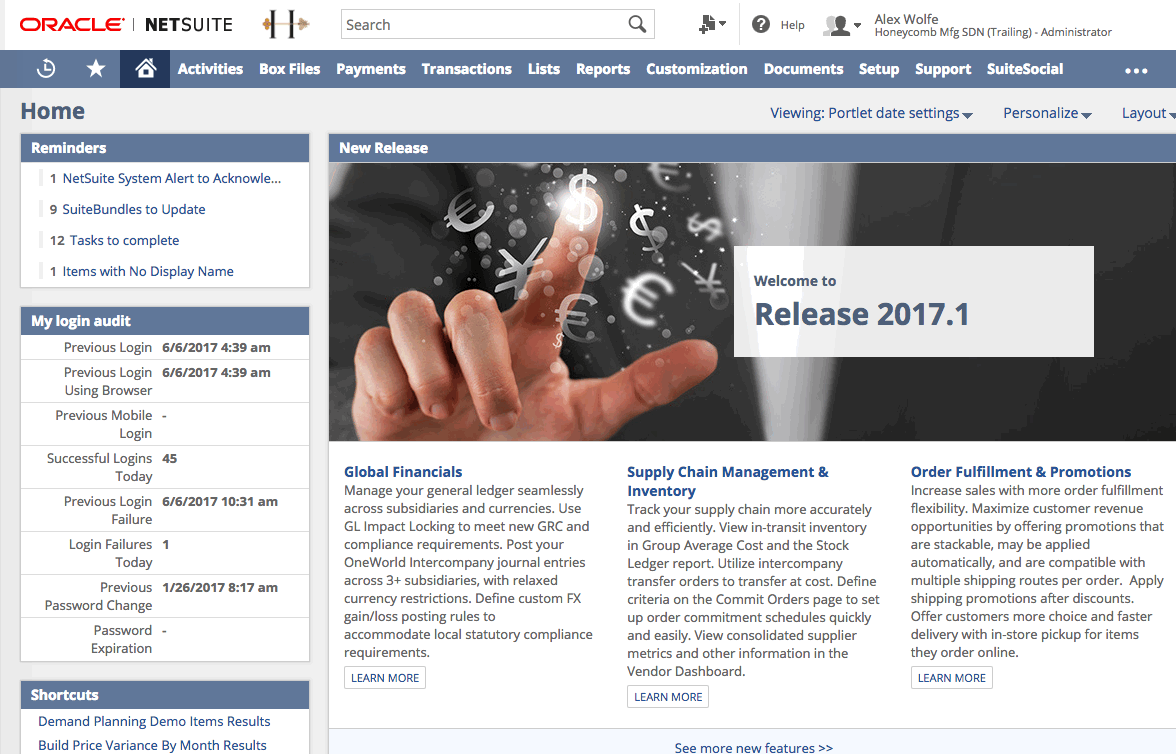
- Create a new custom Role to the Token Based Authentication user by navigating to Setup > Users/Roles > Manage Roles > New.
On the Permissions tab, configure the access to Transactions, Lists, and Custom Records that you want to allow through the Cloud Elements integration.
Tip: Cloud Elements recommends that you add Web Services and User Access Tokens at a minimum.Assign the Role that you created earier to the desired user by navigating to Lists > Employees > Employees > edit user > Access tab >.
Create a new Integration record for Cloud Elements. Go to Setup > Integration > Mange Integrations > New.
Enable State and Token Based Authentication. On the confirmation screen, note the following that you will need to authenticate and element instance:
- Application ID
- Consumer Key
- Consumer Secret.
Note: For security reasons, the only time the Consumer Key and Consumer Secret values are displayed is on the confirmation page. After you leave this page, these values cannot be retrieved from the system. If you lose or forget these credentials, you will need to reset them to obtain new values. Treat these values as you would a password. Never share these credentials with unauthorized individuals and never send them by email.Create a new Access Token. Go to Setup > Users/Roles > Access Tokens > New. Select the Integration Record, User, and Role created or referenced in the previous steps.
On the confirmation screen, note the Token ID and Token Secret.
Note: For security reasons, The Token ID and Secret are ONLY DISPLAYED ONCE. After you leave this page, these values cannot be retrieved from the system. If you lose or forget these credentials, you will need to reset them to obtain new values. Treat these values as you would a password. Never share these credentials with unauthorized individuals and never send them by email.
Basic Authentication
Basic Authentication requires four fields: Email of an authenticated user, Password for the same user, Account Id, and an Application Id
To prepare for basic authentication:
- Copy the Netsuite Account ID from the steps under the [Get NetSuite Account Id]).
- Create a new Integration record for Cloud Elements. Go to Setup > Integration > Mange Integrations > New.
- Enable State and Token-Based Authentication.
- On the confirmation screen, note the Application ID.
Next authenticate an element instance with NetSuite 2016 Human Capital.