API Provider Setup
To authenticate a Hootsuite element instance you must register an app with Hootsuite and request credentials. When you authenticate, use the REST API Client ID, REST API Client Secret, and API Callback URL as the API Key, API Secret, and Callback URL. If you plan to monitor events, also configure the Webhook URL.
See the latest setup instructions in the Hootsuite documentation.
Locate Credentials for Authentication
If you already created an application, see below to locate the REST API Client ID, REST API Client Secret, and API Callback URL. If you have not created an app, see Create an Application.
To find your OAuth 2.0 credentials:
- Log in to your developer account at Hootsuite.
- Click the application that you want to connect.
- Record the REST API Client ID and REST API Client Secret.
- Record the API Callback URL for your app.
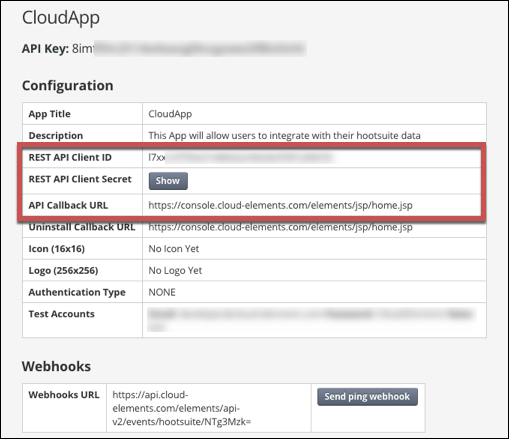
Create an Application
If you have not created an application, you need one to authenticate with Hootsuite.
To create an application:
- Log in to your developer account at Hootsuite.
- Click Create New App.
- Complete the required information.
- If you plan to monitor events at Hootsuite, see Set Up Events before you add a Webhook URL.
- Click Create.
- Click the application that you want to connect.
- Record the REST API Client ID and REST API Client Secret.
- Record the API Callback URL for your app.
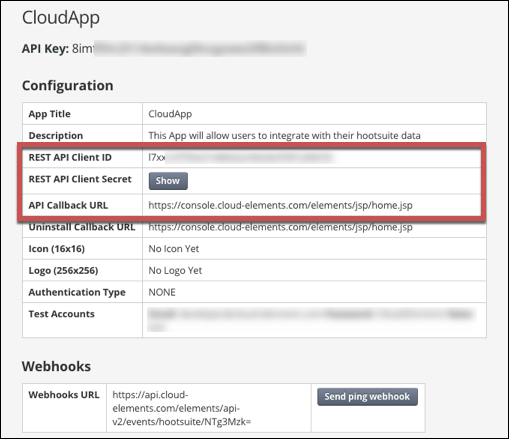
Set Up Events
Hootsuite supports webhooks. If you want to enable events when you authenticate an element instance configure the Webhook URL at Hootsuite.You must append the element instance ID encoded with Base 64 to the end of the webhook URL. Because of this, you must authenticate an element instance first with a placeholder Event Notification Callback URL. After you have the element ID, set up the Webhook URL as described below, and then update the element instance.
- Log in to your developer account at Hootsuite.
- Click the application that you want to connect.
- Click Edit.
- In Webhook URL enter
https://api.cloud-elements.com/elements/api-v2/events/hootsuite/<Base 64 Element ID>. - Click Save.
- Test the webhook. Click Send ping webhook and watch for a status code of 200.
- Record the Webhook URL which you will use when you set up events as the Event Notification Callback URL.