Ecwid
Events
Cloud Elements currently supports events via polling or webhooks depending on the endpoint.
- Polling is a mechanism where Cloud Elements executes the configured query every
nminutes and captures the changed information. - Webhooks are when the provider lets Cloud Elements know what information has changed. Note that additional endpoint setup may be required prior to creating your Element Instance.
If you would like to see more information on our Events framework, please see the Event Management Guide.
Cloud Elements supports webhook events for Ecwid.
Webhooks
Follow these steps to set up a new Ecwid Application for API integration. Via a web browser go to: https://my.ecwid.com/cp/#register and sign up. It must be a paid account.
Once setup, please login.
Make note of your Store ID as it will be needed to provision an Element Instance.
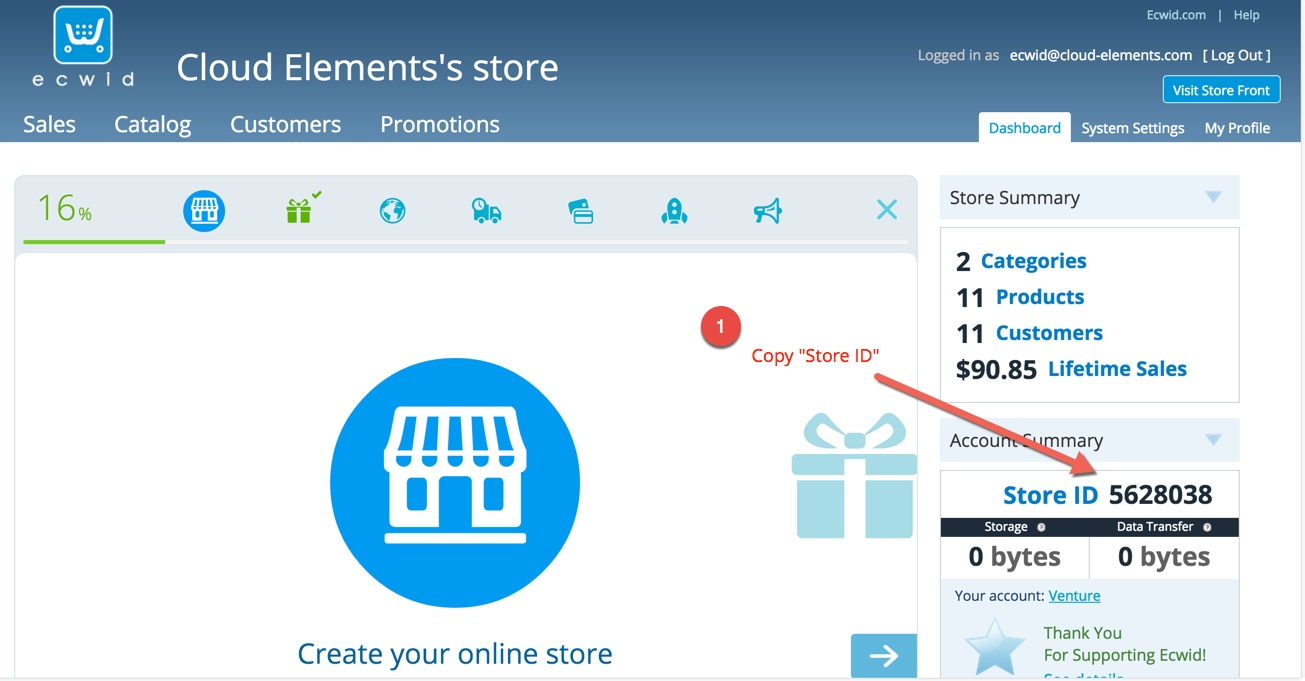
Next the Legacy API keys will need to be retrieved. In order to do retrieve them, you must be logged in to your store then navigate to a Legacy API Key URL
NOTE: Your store ID is required in the Legacy API Key URL - replace INSERT_STORE_ID in the URL with your actual store ID.
Legacy API Key URL (Don't forget to insert your store ID):
https://my.ecwid.com/store/INSERT_STORE_ID#legacy_api
Copy the Order and Product API secrets
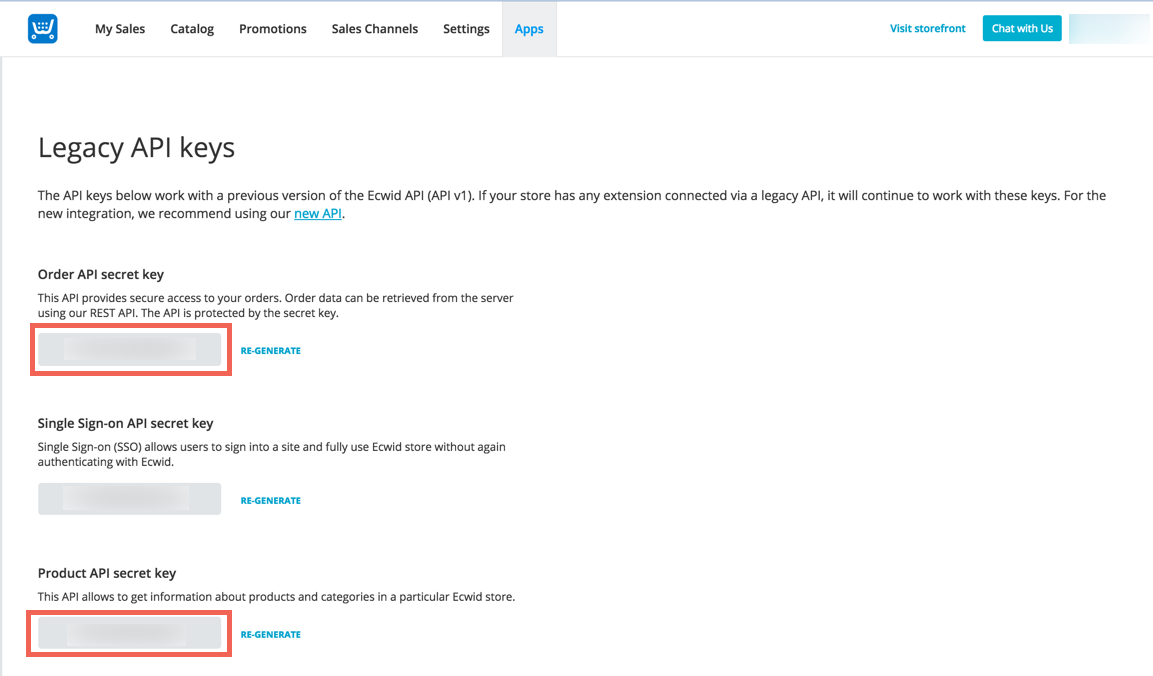
If you wish to add event functionality then please enter the following URL in the ION Cannon endpoint URL: https://api.cloud-elements.com/elements/api-v2/events/ecwid
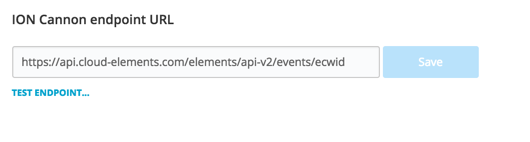
Ecwid Orders are currently supported within the Events Framework.
In order to enable webhooks, add these two extra configurations to your instance JSON:
"event.notification.enabled": "true",
"event.notification.callback.url": "<INSERT_YOUR_APPS_CALLBACK_URL>"
instance JSON with webhook events enabled:
{
"element": {
"key": "ecwid"
},
"configuration": {
"ecwid.order.key": "<INSERT_API_ORDER_SECRET>",
"ecwid.product.key": "<INSERT_API_PRODUCT_KEY>",
"ecwid.store.id": "<INSERT_STORE_ID>",
"event.notification.enabled": "true",
"event.notification.callback.url": "<INSERT_YOUR_APPS_CALLBACK_URL>"
},
"tags": [
"<Add_Your_Tag>"
],
"name": "<Insert_Instance_Name>"
}