E-conomic
Authenticate with E-conomic
You can authenticate with E-conomic to create your own instance of the E-conomic element through the UI or through APIs. Once authenticated, you can use the element instance to access the different functionality offered by the E-conomic platform.
Authenticate Through the UI
Use the UI to authenticate with E-conomic and create a E-conomic element instance. E-conomic authentication follows the typical OAuth 2.0 framework and you will need to sign in to E-conomic as part of the process.
If you are configuring events, see the Events section.
To authenticate an element instance:
- Sign in to Cloud Elements, and then search for E-conomic in our Elements Catalog.

- Hover over the element card, and then click Authenticate.

- Enter a name for the element instance.
- Enter App Secret Token and App Public Token.
- Optionally type or select one or more Element Instance Tags to add to the authenticated element instance.
- Click Create Instance.
- Log in to E-conomic, and then allow the connection.
After successfully authenticating, we give you several options for next steps. Make requests using the API docs associated with the instance, map the instance to a virtual data resource, or use it in a formula template.
Authenticate Through API
Authenticating through API is similar to authenticating via the UI. Instead of clicking and typing through a series of buttons, text boxes, and menus, you will instead send a request to our /instances endpoint. The end result is the same, though: an authenticated element instance with a token and id.
To help you authenticate using our APIs, try the Run in Postman button below. After you import the collection, take a look at the docs.
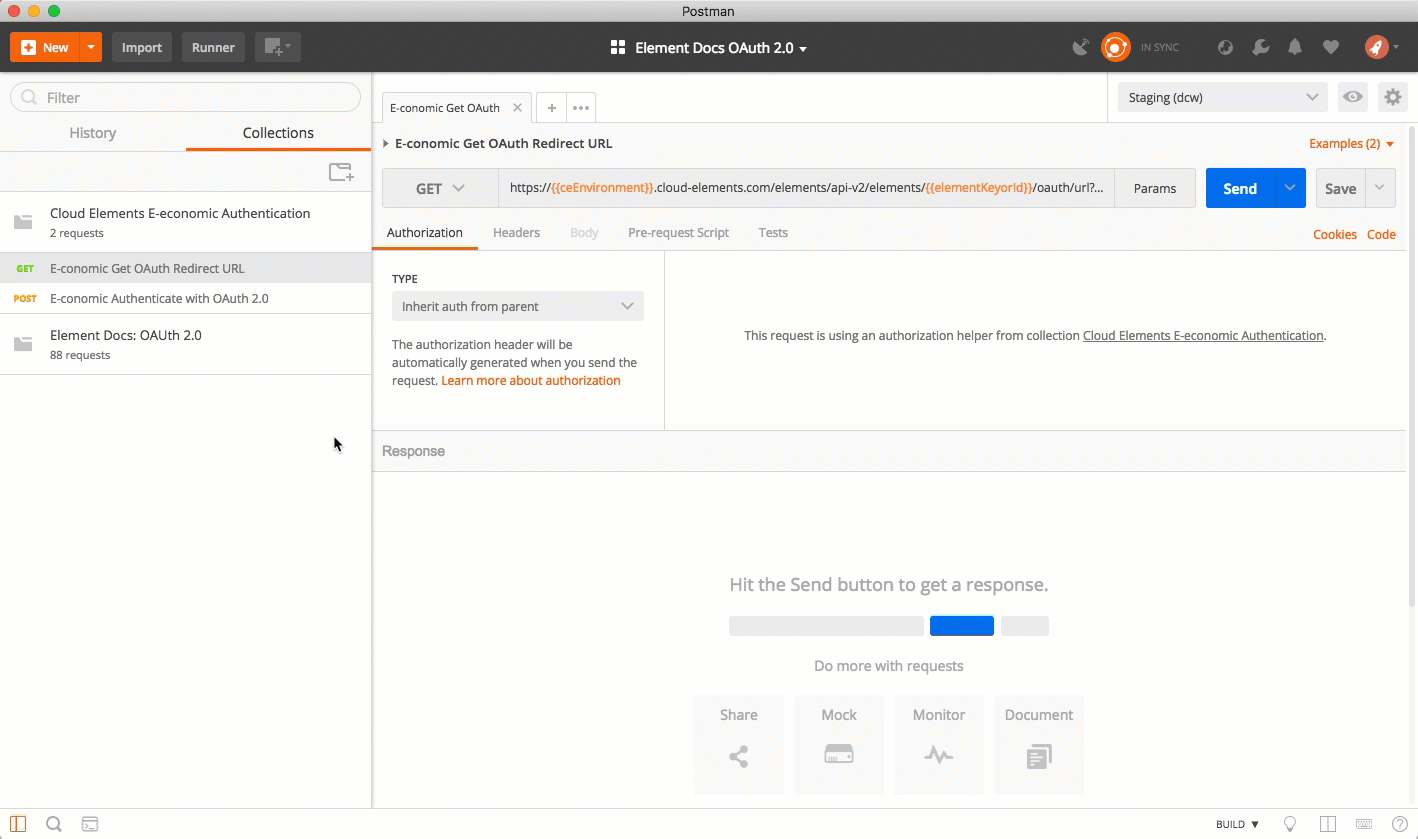
Authenticating through API follows a multi-step OAuth 2.0 process that involves:
- Getting a redirect URL. This URL sends users to the vendor to log in to their account.
- Authenticating users and receiving the authorization grant code. After the user logs in, the vendor makes a call back to the specified url with an authorization grant code.
- Authenticating the element instance. Using the authorization code from the vendor, authenticate with the vendor to create an element instance at Cloud Elements.
Getting a Redirect URL
Use the following API call to request a redirect URL where the user can authenticate with the service provider. Replace {keyOrId} with the element key, economic.
curl -X GET /elements/{keyOrId}/oauth/url?apiKey=<E-conomic App Secret Token>&apiSecret=<E-conomic App Public Token> &callbackUrl=<your callback URL>
Query Parameters
| Query Parameter | Description |
|---|---|
| apiKey | The API key or client ID obtained from registering your app with the provider. This is the App Secret Token that you recorded in API Provider Setup. |
| apiSecret | The client secret obtained from registering your app with the API provider. This is the App Public Token that you recorded in API Provider Setup. |
| callbackUrl | The URL that the API provider returns a user to after they authorize access. This is the Callback URL Name that you recorded in API Provider Setup |
Example Request
curl -X GET \
'https://api.cloud-elements.com/elements/api-v2/elements/economic/oauth/url?apiKey=Rand0MAP1-key&apiSecret=fak3AP1-s3Cr3t&callbackUrl=https:%3A%2F%2Fwww.mycoolapp.com%2auth' \
Example Response
Use the oauthUrl in the response to allow users to authenticate with the vendor.
{
"oauthUrl": "https://secure.e-conomic.com/secure/api1/requestaccess.aspx?appPublicToken=App Secret Token&redirecturl=App Public Token",
"element": "economic"
}
Authenticating Users and Receiving the Authorization Grant Code
Provide the oauthUrl in the response from the previous step to the users. After users authenticate, E-conomic provides the following information in the response:
- code
- state
| Response Parameter | Description |
|---|---|
| code | The authorization grant code returned from the API provider in an OAuth 2.0 authentication workflow. Cloud Elements uses the code to retrieve the OAuth access and refresh tokens from the endpoint. |
| state | A customizable identifier, typically the element key (economic) . |
error instead of the code parameter. In this case, your application can handle the error gracefully.Authenticating the Element Instance
Use the code from the previous step and the /instances endpoint to authenticate with E-conomic and create an element instance. If you are configuring events, see the Events section.
To authenticate an element instance:
Construct a JSON body as shown below (see Parameters):
{ "element": { "key": "economic" }, "providerData": { "code": "<AUTHORIZATION_GRANT_CODE>" }, "configuration": { "oauth.api.key": "<E-conomic app App Secret Token>", "oauth.api.secret": "<E-conomic app App Public Token>", "oauth.callback.url": "<Your App's Callback URL Name >" }, "tags": [ "<Add_Your_Tag>" ], "name": "<INSTANCE_NAME>" }Call the following, including the JSON body you constructed in the previous step:
POST /instancesNote: Make sure that you include the User and Organization keys in the header. See the Overview for details.Locate the
tokenandidin the response and save them for all future requests using the element instance.
Example Request
curl -X POST \
https://api.cloud-elements.com/elements/api-v2/instances \
-H 'authorization: User <USER_SECRET>, Organization <ORGANIZATION_SECRET>' \
-H 'content-type: application/json' \
-d '{
"element": {
"key": "economic"
},
"providerData": {
"code": "xxxxxxxxxxxxxxxxxxxxxxx"
},
"configuration": {
"oauth.api.key": "Rand0MAP1-key",
"oauth.api.secret": "fak3AP1-s3Cr3t",
"oauth.callback.url": "https;//mycoolapp.com"
},
"tags": [
"Docs"
],
"name": "API Instance"
}'
Authentication Parameters
API parameters in the UI are bold, while parameters available in the instances API are in code formatting.
| Parameter | Description | Data Type |
|---|---|---|
key |
The element key. economic |
string |
code |
The authorization grant code returned from the API provider in an OAuth 2.0 authentication workflow. Cloud Elements uses the code to retrieve the OAuth access and refresh tokens from the endpoint. | string |
Namename |
The name of the element instance created during authentication. | string |
oauth.api.key |
The API key or client ID obtained from registering your app with the provider. This is the App Secret Token that you noted in API Provider Setup. | string |
oauth.api.secret |
The client secret obtained from registering your app with the API provider. This is the App Public Token that you noted in API Provider Setup. | string |
oauth.callback.url |
The URL that the API provider returns a user to after they authorize access. This is your app's Callback URL Name. | string |
Tagstags |
Optional. User-defined tags to further identify the instance. | string |
Example Response for an Authenticated Element Instance
In this example, the instance ID is 12345 and the instance token starts with "ABC/D...". The actual values returned to you will be unique: make sure you save them for future requests to this new instance.
{
"id": 84975,
"name": "API Instance 1",
"createdDate": "2018-03-21T16:57:00Z",
"token": "",
"element": {
"id": 11005,
"name": "E-conomic",
"key": "economic",
"description": "Add a E-conomic Instance to connect your existing E-conomic account to the ERP Hub, allowing you to manage all of your ERP activities across multiple ERP Elements. You will need your E-conomic account information to add an instance.",
"image": "https://images.cloudelements.io/2743_2743_e-conomic-logo201712051817.png",
"active": true,
"deleted": false,
"typeOauth": false,
"trialAccount": false,
"resources": [ ],
"transformationsEnabled": true,
"bulkDownloadEnabled": true,
"bulkUploadEnabled": true,
"cloneable": true,
"extendable": true,
"beta": false,
"authentication": {
"type": "oauth2"
},
"extended": false,
"hub": "erp",
"protocolType": "http",
"parameters": [ ]
"private": false
},
"elementId": 11005,
"tags": [
"Docs"
],
"provisionInteractions": [],
"valid": true,
"disabled": false,
"maxCacheSize": 0,
"cacheTimeToLive": 0,
"providerData": {
"code": ""
},
"configuration": { },
"eventsEnabled": false,
"traceLoggingEnabled": false,
"cachingEnabled": false,
"externalAuthentication": "none",
"user": {
"id": 123456,
"emailAddress": "claude.elements@cloud-elements.com",
"firstName": "Claude",
"lastName": "Elements"
}
}